Download the pdf version of the manual.
Ecosoft Smart Grid Controller 1 Manual EN v2.3

Contents
2 Installing the Smart Grid Controller 1
2.1 Installation for operating Heat Pumps
2.1.1 Version with 12V DC power supply
2.1.2 Version with 230V AC power supply
2.2 Installation for operating PV-Systems
4 Using the Smart Grid Controller 1
4.1 Accessing the web interface
4.3 Operating the SGC manually
4.4 Change the network name after installation
4.5 Change the SGC device name
4.6 Change the login credentials of the SGC
4.7 Install a new version of the firmware
5 Using the SGC Energy Planner
8.3 Solar inverter integration
9 Connection to the Ecosoft server
12 Ecosoft Energy app (optional)
13.1 Access to open-source code
Introduction
The Ecosoft Smart Grid Controller (SGC) is a device that is able to operate a heat pump to keep the heating costs as low as possible, by benefitting from energy price fluctuations during the day. Because cheap energy is more than often green energy (solar and wind energy), there are benefits for the environment as well.
Every day, the SGC creates a planning with “moments to switch” and takes the following into account:
• Your location (where outside temperature and prices depend on)
• The efficiency of your heat pump at certain outside temperatures
• The electricity prices during 24 hours of a day
• The efficiency of your gas boiler (if present)
• The current gas price
• Your preferences filled out in the energy planner.
Example
If at some time during the day, gas consumption is cheaper than the electrical power consumption of the heat pump, the SGC can switch the heat pump in a lower operating state.
Operating the heat pump
The Ecosoft SGC is able to operate the heat pump if your heat pump supports the SG-ready interface or has an EVU blocking contact as an input.
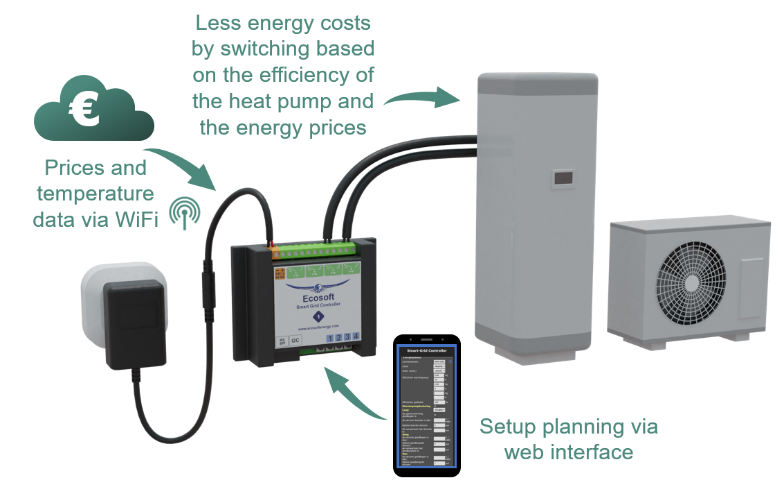
Installing the Smart Grid Controller 1
Installation for operating Heat Pumps
The Smart Grid Controller 1 (SGC) is designed to control heat pumps or heat pump water heaters via the Smart-Grid (SG) interface or via an EVU blocking-contact.
Relay 3 and 4 (RL-3, RL-4) of the SGC are intended to be connected to the Smart Grid ready interface of the heat pump. These contacts are marked in the diagram below as SG1 and SG2. The Smart Grid interface defines 4 modes (low, normal, boost, max). If the heat pump only supports EVU (only 2 modes: low, normal), then connect SG1 only, and do not configure the boost and max modes in the Smart Grid Controller energy plan.
If you put the heat pump in low energy usage state using SG or EVU control, it is important that the heat pump continues to perform essential functions, such as the legionella and anti-freeze program. Contact your heat pump supplier for more information.
The SGC should only be installed by an experienced installer with knowledge of electrical installations and heat pumps.
Version with 12V DC power supply
The 12V DC version includes and adapter to connect the device to the mains.
The included cable is connected to the orange DC contacts. Connect the included adapter to this cable and plug the adapter into the wall socket.
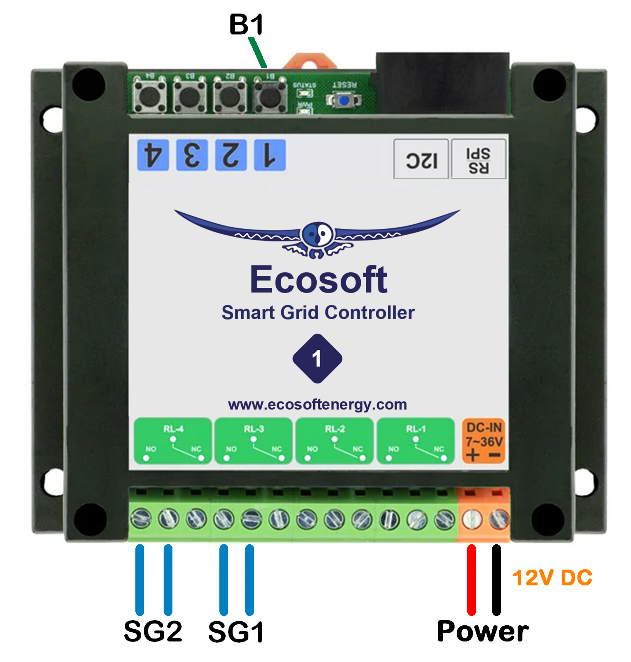
Note: When necessary, hold button 1 (B1 in the image) of the SGC for 40 seconds to reset the WiFi settings and password of the SGC.
Version with 230V AC power supply
Caution: The screws of the power connectors are open and hold 230V, so take safety measures to ensure it will not be touched. Relay 1 (RL-1) is also electrically unsafe, because of the short distance (<3mm) between it and the power connectors.
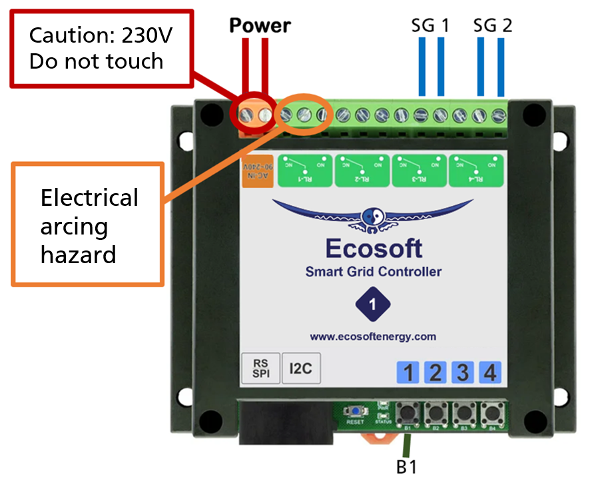
Installation for operating PV-Systems
- Software switching of PV-systems
At some inverters the produced power of the inverter can be set to zero software-wise by the SGC when the price is below a certain value. This can be used to prevent that costs are charged to you for feeding back electrical power to the grid. See Switching inverters for more information. In that case, the installation described below, with cables and contactor, is not necessary.
- Hardware switching of PV-systems
Switching PV-system using SGC and contactor
To switch solar panels, you can connect the SGC to a contactor, and connect the contactor to your PV-System.
When the SGC switches automatically when the electricity price is negative, all relays of the contactor will switch off. Feeding electricity back to the grid will then be interrupted.
Make sure your PV-system can handle it when it is switched off abruptly in this manner.
We recommend to let an experienced installer install the SGC and contactor.
Network Configuration
When the controller powers up for the first time, it will become a temporary WiFi Access Point automatically. The lowest LED should blink. If not, then press the B1 button six times quickly.
- On your phone, go to the WiFi settings and search for new networks.
- Connect to the network called “SGC”. It may take a few seconds up to a couple of minutes before this network appears in the list.
- In the browser on your phone, go to http://192.168.4.1. This is a temporarily address; after configuration the SGC will no longer be reachable at this address.
- When prompted to log on, use these credentials:
Username = eco
Password = power
- The controller shows a list of detected WiFi networks. Select your own WiFi network and fill in the WiFi password that belongs to it.
- Optionally, choose a hostname for the SGC in the network. The default name is “SGC”. This name you can use later to access the switch via the browser. If the name remains “SGC”, the switch will be accessible via http://sgc.local.
- Press Save.
- It might take a minute before the SGC establishes a connection to your WiFi network. When a connection is successfully made, the browser will show you the new IP address that your network has assigned to the SGC. Within a few seconds, the browser will open this address.
- Your phone should be reconnected to your own WiFi network; generally this will happen automatically. If the SGC prompts you to log on again, fill in eco and power, as before.
- If the SGC page doesn’t open or the page doesn’t prompt you to log on, you can try to reload the page. As an alternative you can access the switch via http://sgc.local or by entering the new IP address directly.
Using the Smart Grid Controller 1
Accessing the web interface
|
Advice: Settings and tools which are not described in this manual shouldn’t be changed or used, because it may cause the system to malfunction. |
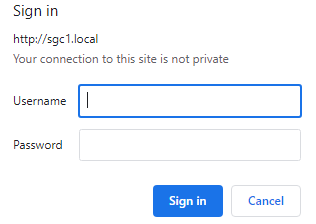
The Smart Grid Controller (SGC) is accessible via the assigned IP address or – if your phone supports mDNS – via the hostname of the switch (e.g. http://sgc.local). The IP address may change if your WiFi network assigns another IP address to the SGC, for example when the SGC has been disconnected from the outlet for some time, and reboots. The hostname however will remain the same, and might be more convenient to use.
When opening the web interface, you will be prompted to log on. The default credentials are:
Username: eco
Password: power
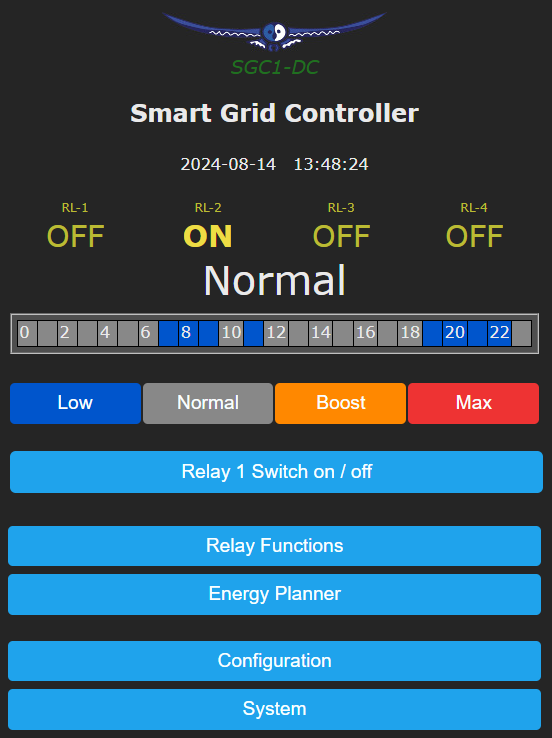
The SGC Energy Planner
The Energy Planner of the SGC allows you to fill in the efficiency of the heat pump and the gas boiler. With these data, and the current price data, the SGC can create a planning to benefit from the lowest prices. See the chapter Using the SGC Energy Planner for a detailed explanation.
Operating the SGC manually
You can manually switch your heat pump in 4 available SG modes:
- Go to the main menu of the SGC and press on one of the 4 buttons (Low/Normal/Boost/Max) to switch the heat pump to the desired SG-mode.
This mode will stay active until the next switching-event.
Note: If your heat pump is only connected via an EVU blocking contact, only the buttons Low and Normal are applicable.
Change the network name after installation
The network name of the SGC will determine at which address you can access the SGC via a browser.
- Go to the web interface
- Press Configuration
- Press Configure WiFi
- Fill in another Hostname.
- Press Save
Change the SGC device name
In addition to changing the network name (see previous) you can also change the device name. The device name will be shown at the top of the web interface.
- Press Configure
- Press Configure Web Interface
- Adjust the Device name. Unlike the network name, this device name may contain spaces.
- Press Save
Change the login credentials of the SGC
It is recommended to change the default password (power) of the web interface. It is not possible to change the username (eco).
- Press Configuration
- Press Configure Web Interface
- Adjust the Web Admin Password. If you want to make the password visible, tick the checkbox.
- Press Save
Note: If you change the password, don’t forget it, or store it somewhere. Without the correct password it is not possible to access the web interface of the SGC.
Install a new version of the firmware
- Go to the web interface of the SGC
- Press System
- Press Firmware Upgrade
The description of the version that is available online will be shown.
- Press Start Upgrade.
The new version will be downloaded and then installed. The device will reboot after that.
- Find the current version number via the menu System, Information.
Using the SGC Energy Planner
Configuration
You can access the SGC Energy Planner via the web interface, by pressing the button “Energy Planner” in the main menu.
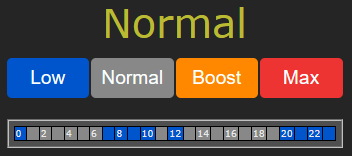
License key: The license key is unique for this specific SGC 1. When the key is active, the SGC can retrieve energy prices from the internet and uses them to create plans.
Valid until: The license key is valid until this date. It is possible to buy an extension to the license at our website. Fill in your license key at the “checkout” when purchasing an extension to it.
Country: The selected country will be used to retrieve the electricity prices for the country.
Region: Some countries (UK) are divided in different price regions.
City: The selected city is used to retrieve expected outdoor temperatures, based on the weather forecast for the city. Outdoor temperatures influence the efficiency of heat pumps that use the air from outside as a source.
Heating type: Choose Electric or Hybrid (electric + gas). Your choice influences how the SGC will attempt to minimalize the energy consumption costs.
Heat Pump Efficiency: A value of 3.0 means that 1 kWh of electrical energy is converted to 3 kWh of heat energy. The COP of a heat pump advertised by the manufacturer indicates a theoretical efficiency, which in reality will not be reached most of the time. The efficiency depends on the input and output temperature.
Fill in the efficiency of your heat pump at different outdoor temperatures. When you fill in a value for COP and the corresponding outdoor temperature, an extra row with edit boxes will appear. You can fill in up to 5 rows of values. The software interpolates between these values, taking into account the expected outdoor temperature.
Gas boiler efficiency: Fill in here the efficiency of the gas boiler, if present. An efficiency of 100% means that 1 m3 of gas is needed for 9.77 kWh of heat energy. This option is only applicable in a hybrid (gas/electrical) system.

Heat Pump Control:
This setting turns the automatic control of the heat pump on or off. When the automatic control is turned off, the heat pump will stay in the Normal-mode, or the mode that has been chosen manually. If automatic control is on, the heat pump will be operated automatically by the SGC, based on the settings you choose in the Energy Planner.
Heat Pumps can be set to four different states using the SG (Smart Grid) interface. These states are: Low, Normal, Boost, Max. How a heat pump operates during one of these states can often be configured in the heat pump itself.
Using the options of the Energy Planner that are explained below, you can specify when the Smart Grid Controller will switch the heat pump in one of these 4 states.
Some heat pumps only have an EVU connection. In that case, only the states Low and Normal are applicable.
Low: The operation of the heat pump can be set to a lower mode (less power consumption). Choose when this should happen.
Never: You can still set the SGC to Low manually, but it will not happen automatically.
When it saves costs: In this mode the SGC will create a plan with the goal to reduce costs. How this happens depends on the type of installation (completely electric, or hybrid) and other settings. In most situations we recommend this option.
The effect of this option (when it saves costs) on hybrid heating: In case of hybrid (electrical + gas) heating, the heat pump will be switched to the Low state if the alternative, gas heating, is cheaper. Comparisons will be made based on prices of gas and electricity, and the efficiency of both heating methods, that are configured in this Energy Planner settings. The planning takes into account the expected outside temperature and the effect thereof on the efficiency of the heat pump.
The effect of this option (when it saves costs) on electrical heating: Saving costs when using completely electrical heating can be done by scheduling the heating time at the relatively cheap hours, instead of scheduling it when heating is expensive. When the price differences are very small, it might not be useful to switch the heat pump off temporarily, because irregular heating may cause energy loss. Therefore the planner will compare the costs reduction to the expected energy loss (in % per half an hour or 1 hour). If the energy loss is low, the SGC can benefit from smaller price differences than when the energy loss is high.
when electricity costs more than: The heat pump can be set to a lower mode (less power consumption) when electricity costs more than a configured amount per kWh (price inclusive of taxes).
when electricity is most expensive: The heat pump can be set to a lower mode (less power consumption) during hours when electricity is most expensive (independent of outside temperatures).
when heating is most expensive: The heat pump can be set to a lower mode (less power consumption) during hours when electricity is most expensive (depending on outside temperatures).
The outside air temperature can strongly influence the efficiency of a heat pump (when air from outside is the source). Based on the expected outside air temperature (weather prediction for selected location), the SGC will calculate the expected efficiency (COP) and, based on the COP, the expected heating costs.
Show all options: use this option if you want to combine more than one option. All options available for the Low state will appear, and the edit boxes that below to them. If you don’t fill in an edit box of an certain option, but leave the edit box empty, the certain option will not be applied. If you fill in more than one option (turning them on by doing so), then all these options will be applied. Sufficient time blocks will be assigned to meet all the conditions necessary for application of all enabled options. If you enable multiple options, the assigned hours will often overlap. For example, the following has been configured:
[Low] when electricity costs more than: £ 0.30 / kWh
[Low] when electricity is most expensive: 2 hours
If the electricity price is higher than £ 0.30 / kWh for 4 hours, the heat pump will be set to the [Low] mode for 4 hours.
If the electricity price on a certain day never exceeds the configured price limit, the heat pump will be set to [Low] mode during 2 hours when electricity is most expensive.
Restriction: Choose a restriction for switch to or from the Low state.
None: No restrictions applied
Maximal consecutive halt time: Maximal time the heat pump is allowed to be in the lower states. This is to keep the building warm enough when outside temperatures are low. Fill in the number of hours and the outside temperature. For example, if the temperature is -1 Centigrade, the heat pump is allowed to be in the lower states for a maximum of 1 hour, while at 10 Centigrade, 4 hours are allowed.
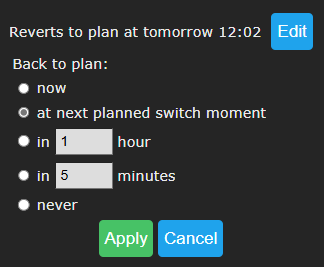
Minimal time switched on: Minimal number of hours the heat pump should be switched on, depending on the outside temperature.
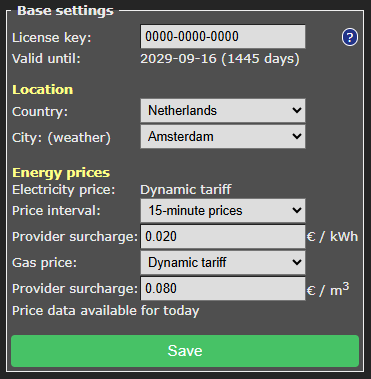
Energy loss: Fill in the energy loss per hour in % / hour.
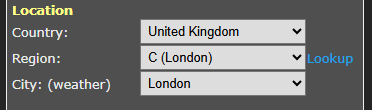
Boost
The heat pump can be set to an elevated mode (more power consumption) when electricity is cheaper than a configured amount per kWh (price inclusive of taxes), or during hours that electricity is cheapest (independent of outside temperatures) or when heating with electricity is cheapest (depending on outside temperatures).
Max
The heat pump can be set to the highest mode (even more power consumption) when electricity is cheaper than a configured amount per kWh (price inclusive of taxes), or during hours that electricity is cheapest (independent of outside temperatures) or heating with electricity is cheapest (depending on outside temperatures).
It is possible that in the Max mode additional electrical heating is applied, having a lower COP than normal. The software doesn’t take that into account.
The options that are available for the modes Boost and Max work like the options available for the Low mode. (See above for the explanation of the options for the Low mode.)
The SGC will preferably assign the cheapest hours to the Max mode, and the other cheap hours to the Boost mode.
Note: Because electricity prices may fluctuate considerably, it might be better not to specify fixed price boundaries in the Energy Planner, but rather to use options that will make the SGC to look at the relatively dearest and cheapest times of the day.
Normal
If none of the three other states is active, the Normal state will be active. In that case the heat pump will operate in the same way as without a connected Smart Grid Controller.
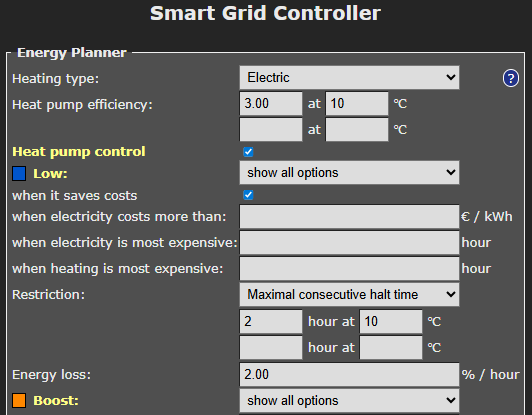
Gas heating switched on
The Gas heating indicator is visible when the selected Heating type is “Electric + gas”.
|
An automatic random variation will be applied to the start and stop times of the planning, to prevent that the system will switch on or off at the same time as other systems. The start and stop times of Boost mode and Max mode will be placed inside the time blocks that are assigned to them, to prevent that these modes are active outside the time assigned to them. |
Current plan
The plan is shown as text: It will shown the modes (Low/Normal/Boost/Max), each of them between two timestamps. The time preceding an operating state is its start time. The time following a operating state is its stop time.
The planning is shown by a row of color codes. Every colored block stands for 1 half hour of the day.
blue = Low, grey = Normal, orange = Boost, red = Max.
When the SGC is connected to a heat pump, the current planning will be automatically applied to the heat pump via the SG-ready connection. You can set the heat pump to another mode manually in the main menu of the web interface of the SGC. After that, the heat pump will stay in this mode until the next switching moment of the Energy Planner.
Configuring relay functions
Access the relay functions via the main menu. Click on Energy Planner, then click Additional configuration, then Relay Functions.
The SGC1 has 4 relays (switches) marked RL-1 to RL-4. In the standard configuration, relays 3 and 4 are used for the SG-ready heat pump. It is possible to change the functionality of the relays.
Relay 1 of the 230V version cannot be configured or used for any function for safety reasons. The 230V connectors are too close to the connectors of relay 1, which poses a electrical arcing hazard.
All relays of the 12V version are configurable. For switching high voltages or high power, use an external relay.

A relay can operate for one of the following functions:
SG-1 or SG-2: Control of an heat pump via the Smart-Grid interface. This uses one or two connections. Configuration is made in the Energy Planner.
Gas heating: In an hybrid configuration the SGC can optionally control the gas heating, if a simple ON / OFF thermostat is used.
Switch: Here you can assign a separate configuration to a relay, to let it switch on when electricity is cheapest.
For SG-1, the following option is available:
In state Low: SG1 On or Off. With this option you can reverse the operation of the first SG contact (EVU). It will determine if the switch is On or Off when the mode is Low. The default is On. What to choose depends on brand and type of heat pump you have.
The Switch functionality can be configurated in a separate screen. Click on the Configuration button, just below the dropdown box of the relay, to access it.
Relay Switch Functions
If the function “Switch” has been chosen for a relay, a separate energy plan can be created for this relay.
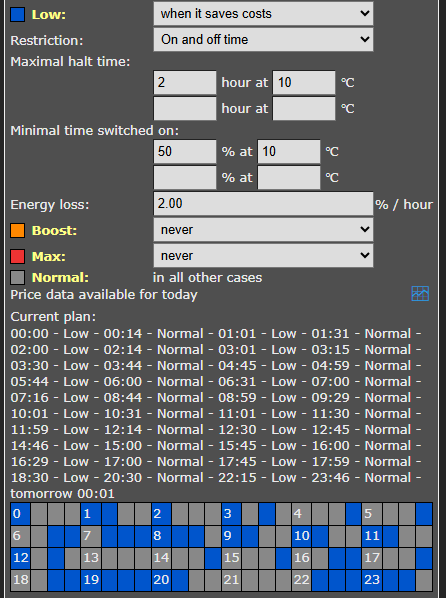
You can set how long a relay must be switched on per time block, and set the length of the time blocks in hours. For example: a water heater must be switched on 30 minutes per every 4 hours, or a heating element should be switched on 2 hours per every 8 hours. The system will automatically choose the cheapest hours for this.
The day is divided in time blocks of a number of hours. For example, when 8 hours is chosen, the day is divided in 3 time blocks of 8 hours, namely: 0 am to 8 am, 8 am to 4 pm, and 4 pm to 0 am.
Type of planning: Choose “ON at lowest price” and the connected device will be switched on when the prices are lowest. Choose “OFF at lowest price” to reverse this. This can be used to prevent a PV-system feeding electricity back to the grid when prices are low. To disable the plan completely, choose “None”.
Duration switched on: Here you can fill in how long the electrical power must be switched on during a time block. Leave this field blank to disable this function. When this function is disabled, you can benefit more easily from fluctuating prices.
Per time block of: Fill in the duration of the time blocks in hours. During a time block, the relay will be switched on for a number minutes, specified in the setting “Duration switched on”.
Maximum price: If you don’t want to pay more for electrical energy than a certain amount of money, fill in this amount in the “Maximum price” edit box. The EcoSwitch compares the electrical energy price of a specific hour, exclusive of VAT and other surcharges, to the amount you fill in here. The amount should be in Eurocents per kilo watt hour.
Note: See also the setting “Minimal time switched ON (also when above max price)”
“Minimal time switched ON (also when above max price)”: This setting will guarantee a minimal time the relay is switched on, even when the maximum prices is exceeded.
Fixed time period switched on: This option can be used to switch the relay at a fixed moment in the week, for example to grant the heat pump time to run the anti-legionella program. Choose a day of the week, start time and end time (for example every Friday for 22:00h to 23:00h.)
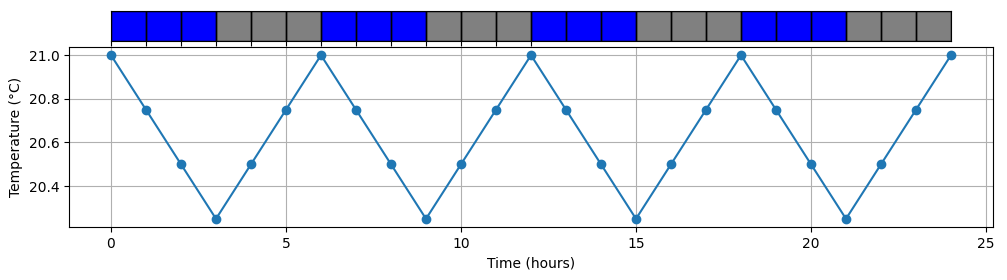
Additional configuration
Click on the button Additional configuration to access the extra settings that belong to the Energy Planner.
Plan variability
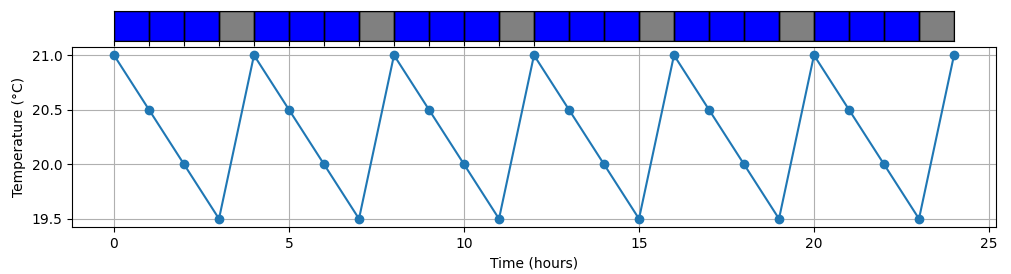
Plan variability: On default, the time variation of the plan is 300 seconds (5 minutes). This means that the start time variation will be 300 seconds or less, and the stop time variation will be 300 seconds or less. Random numbers between 0 and 300 seconds will be used to adjust the start time and stop time of the plan. For example 09:00 – 10:00 can be adjusted to 08:58 – 09:57.
Duration: With these “Duration” options, you can choose how the “plan variability” behaves for each SG mode. Per SG mode, you can select the following:
Undetermined: The (random) variation in the plan is allowed to make the planned time shorter or longer. For example 08:58 – 09:57
Shortened duration: The (random) variation in the plan is only allowed to make the plan shorter. For example 09:02 – 09:58. This can be useful to force that the planned state (Low, Boost, or Max) will always be inside the expensive or cheap time span.
Shortened duration (priority): The same as previous, but with one difference: by choosing this option for a certain SG mode, you will give this SG mode priority during calculations above other SG modes.
Note on the priority function:
A reason to choose this priority function for the Max mode could be: The Max state consumes more power, so if Boost and Max are planned next to each other, Max will be shorted, resulting in Boost (only when following or preceding Max) to be somewhat longer.
Lengthened duration: The (random) variation in the plan is only allowed to make the plan longer. For example: 08:58 – 10:02. This can be useful to force that during the complete run of an expensive/cheap time span, the Planned State (Low, Boost, Max) will be applied.
Energy Prices
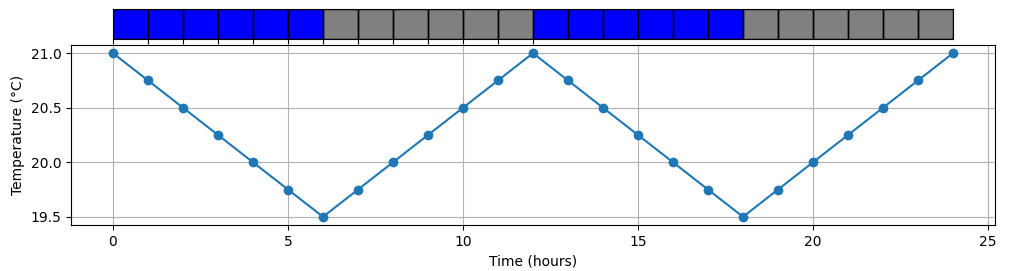
The SGC assumes you have contract with your energy that uses a a dynamic tariff, also know as Time of Use (ToU) tariffs, when the prices you pay follow the market. Then the electricity prices are based on wholesale prices excluding of VAT and other surcharges. Fill in the surcharge your provider charges you with.
For gas prices, a “Dynamic tariff” or “Fixed price” may apply. The dynamic tariff is the wholesale price excluding of VAT and other surcharges. The energy provider charges you with a surcharge per m3 gas consumption. In the box below, fill in this provider surcharge. This amount may vary, depending on the provider.
If you have an energy contract with a fixed price, fill in the amount you pay per m3, excluding of VAT and other surcharges.
Especially for a hybrid configuration (electricity and gas) it’s important to fill in the correct price setting, because it influences when electricity or gas is cheapest.
External connections
From the main menu, click on Relay Functions, and then on Connections.
The SGC is able to read power consumption meters and switch the heat pump based on these data, or switch one of the other relays.
For example, it is possible to switch a heat pump to a higher operation state when the solar panels are feeding energy back to the grid, or when the solar panels produce a lot of energy.
The SGC supports connections to the Ecosoft P1-meter, HomeWizard P1 meter, and Shelly EM. It can also read data from supported solar energy inverters, supporting the SunSpec ModBus TCP protocol.
P1 meter integration
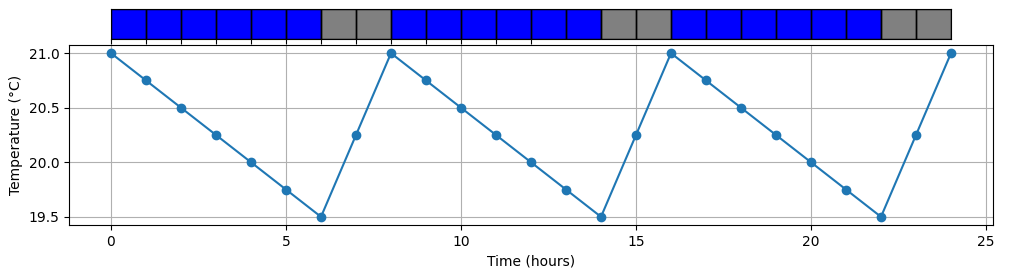
The smart meter in the meter cupboard is generally equipped with a P1-poort, used to read energy consumption data from. A P1-meter is connected to this port, and accessible via the network. The SGC reads data from the Ecosoft P1-meter and the HomeWizard P1-meter.
IP Address: Fill in the IP address or network name of the P1-meter. The default name of the Ecosoft P1-meter is ecop1.local.
Password: Password configured at the Ecosoft P1-meter.
Read interval: Time elapse (in seconds) between two data readouts.
When power: Choose the value the SGC should respond to: total, usage phase 1, usage phase 2, usage phase 3, return phase 1, return phase 2, or return phase 3.
Number of times: The SGC counts the number of readouts in a row that a condition (e.g. total power is less than -1000 W) is met. When the number of times is set to 5, the condition has to be met 5 times in a row before the SGC performs a “switch to” action.
When power less than/ greater than: Fill in below/above which measured power (in Watts) an action should be taken (e.g. switching to another SG state, switching a relay, or returning to the Energy plan).
For example, if you want to switch the heat pump to the state “SG Boost” if more than 1 kW is fed back to the grid, choose: When power is less than -1000 W, switch to state “SG Boost”. When power is greater than (e.g.) 0 W, switch back to “Planned state”.
Switch to: The options are: Planned state, SG Low, SG Normal, SG Boost, SG Max, Relay 1 Off, Relay 1 On, Relay 2 Off, Relay 2 On, Relay 3 Off, Relay 3 On, Relay 4 Off, or Relay 4 On.
Note: Take into account that switching the heat pump influences the measured power. In this example, the total power consumption is -1000 Watts, when the SGC switches the heat pump to the SG Boost state. The total power consumption therefore increases. This doesn’t cause the heat pump to immediately leave the SG Boost state, because we chose a “greater than” value (0 Watts) that is high enough to have a suitable margin. See the graph below.
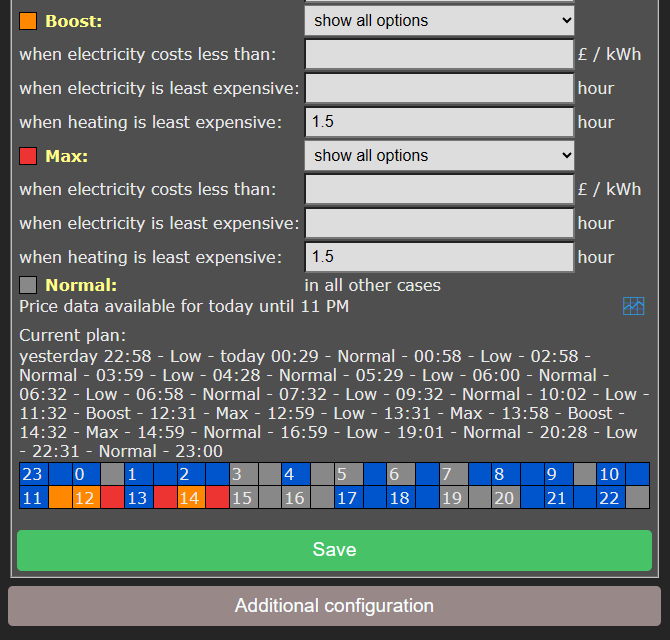
Shelly EM integration
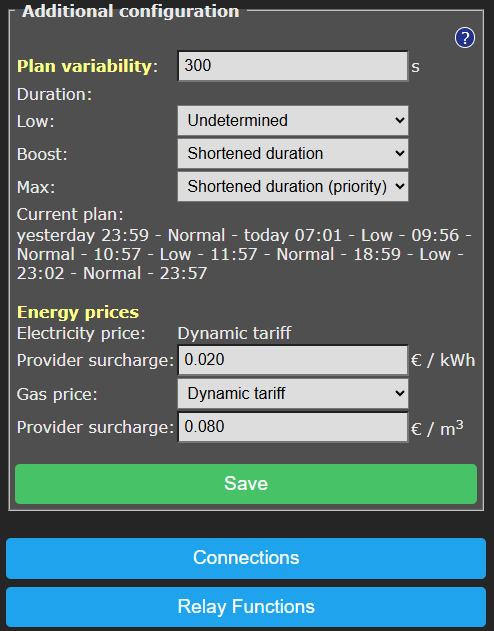
With a Shelly EM it is possible to measure the electrical power on a wire.
IP Address: Fill in the local IP address of the Shelly EM. The Shelly web interface is running at this IP as well.
Read interval: Time elapse (in seconds) between two data readouts.
When power: A Shelly EM can measure the energy consumption from one or more channels. Fill in to which channel the SGC should respond to.
Number of times: The SGC counts the number of readouts in a row that a condition (e.g. power channel 1 is less than 180 W) is met. When the number of times is set to 5, the condition has to be met 5 times in a row before the SGC performs a “switch to” action.
(When power) less than: The SGC switches when the power at the specified channel becomes less than a certain amount of Watts.
(Then) switch to: Choose one of the following options: Planned state, SG Low, SG Normal, SG Boost, SG Max, Relay 1 Off, Relay 1 On, Relay 2 Off, Relay 2 On, Relay 3 Off, Relay 3 On, Relay 4 Off, or Relay 4 On.
When you choose “Planned state” you let the Energy Planner decide between SG Low, SG Normal, SG Boost, SG Max, in other words the SGC will return to the planned state.
(When power) greater than: The SGC should switch when the power at the specified channel is greater than a certain amount of Watts.
(Then) Switch to: Choose one of the following options: Planned state, SG Low, SG Normal, SG Boost, SG Max, Relay 1 Off, Relay 1 On, Relay 2 Off, Relay 2 On, Relay 3 Off, Relay 3 On, Relay 4 Off, or Relay 4 On.
When you choose “Planned state” you let the Energy Planner decide between SG Low, SG Normal, SG Boost, SG Max, in other words the SGC will return to the planned state.
For example, if you want to switch the heat pump to “SG Boost” when 200 W or more is fed back to the grid, and switch the heat pump to “Planned state” when 180W or less is fed back to the grid, than choose: 180, Planned State, 200, SG Boost.
Note: The reason why to switch back to the Planned State when the power is 20W lower (and not earlier) is to prevent that the SGC will often switch to-and-fro, which is unnecessary and undesired.
Solar inverter integration
Reading inverter data
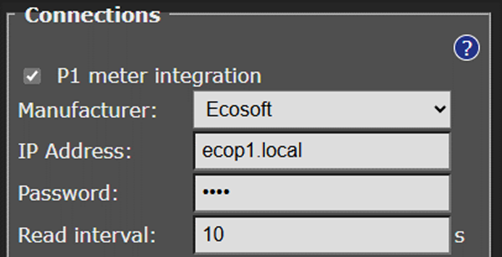
Protocol: The SGC can read data from a solar energy inverter supporting the SunSpec ModBus TCP protocol. This communication can take place entirely within your own network. If necessary, ask your technician to activate ModBus TCP on your inverter, and ask which IP address and port are available. The default port is 502; SolarEdge usually uses port 1502.
IP address: IP address of the inverter
Port: TCP port of the inverter used for the communication
Unit ID: Unit ID used for communication, for example 126 for SMA devices.
To examine if the inverter is read correctly, click on Test. This way you can view the power consumption value that has been read, and determine if any error occurred.
Read interval: Time elapse (in seconds) between two data readouts.
Number of times: The SGC counts the number of readouts in a row that a condition (e.g. power is less than 500 W) is met. When the number of times is set to 5, the condition has to be met 5 times in a row before the SGC performs a “switch to” action.
When power less than/ greater than:
To switch the heat pump to a higher state if more than 1000 W is produced by the solar panels, configure:
When power is smaller than (e.g.) 500 W, switch back to Planned state, and if greater than 1000 W, switch to SG Boost.
Switching inverters
At some inverters (at the moment, only SolarEdge) the produced power of the inverter can be set to zero by the SGC when the price is below a certain value. This can be used to prevent that costs are charged to you for feeding back electrical power to the grid.
Use excess power
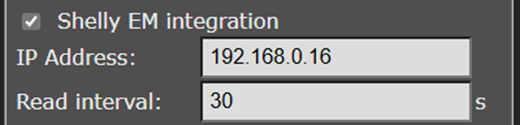
To prevent feeding back energy when the electricity price is too low, or to use as much of the generated energy internally as possible, the SGC can control a power consuming device via a PWM signal. With a suitable SSR relay, a power consuming device can be switched on, or scaled up, by means of an PWM signal.
Example: When the goal is to consume 0 W and the measured total power is -100 W, a connected power (device or appliance ) of 2000 W can be scaled up to use 5% more power, which is 100 W. The SGC sends a signal to the device for this purpose.
When electricity costs less than: D
Measure: Select the power meter that is the source of the measurement: P1-meter, Shelly EM or Solar inverter.
Measure: Choose the power usage value that should be compared to the target usage. Options are: total, usage phase 1, usage phase 2, usage phase 3, return phase 1, return phase 2, or return phase 3.
Invert measurement: Enable this option to multiply the read measurement by -1 (e.g. 100 becomes -100). Normally you won’t need this option, because feedback values coming from the P1-meter or solar inverter will be interpreted as negative numbers automatically.
Target usage: If the total value of the P1-meter is read, fill in 0 to prevent feeding back to the grid.
Connected power: Fill in the connected power of the controlled device
(where the SGC sends the signal to).
Connected device is measured: Enable this option if the power consumed by the controlled device is included in the measurement made by the meter of your choice.
The SGC generates a PWM signal on an internal connector (see image below).

Use an SSR which can be controlled by a 3.3V PWM signal, and use a controlled device that is suitable for variable control via the used SSR.
Connection to the Ecosoft server
Optionally, data can be stored on the Ecosoft server in the cloud. This way data can be stored for a long period of time, and will be accessible by you from outside your own network.
Additionally, remote action can be performed. The connection to the Ecosoft server is optional, and not necessary for the proper functionality of the SGC.
The Ecosoft server has the following web address:
https://cloud.ecosoftenergie.nl
It is necessary to create an account at the server mentioned above to put it in use. Thereafter you can connect one or more devices to this account.
To connect a Smart Grid Controller to your account:
• Open the web interface of the device itself (the SGC)
• Click on Configuration
• Click on Configure Cloud
• Click on the button “Pair device”
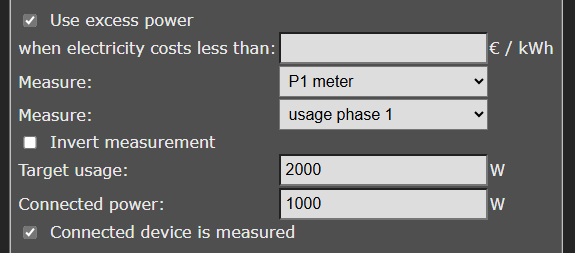
The browser will open a new window or tab, and there you will be redirected to cloud.ecosoftenergie.nl. It might be you’ll have to log in there again.
• Click on the Confirm button for confirmation
• Click on Register to add the device to your account
• Copy the activation code
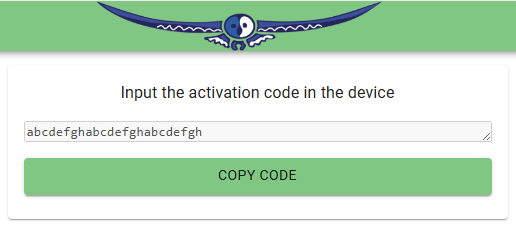
• Return to the window or tab of the SGC, and paste the activation code in the edit box, and click on Save.
When the connection is made, you can choose which data should be sent to the server.
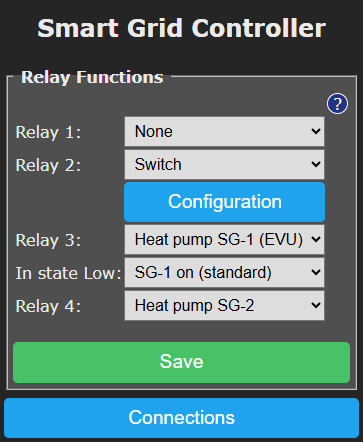
Information Pages
Events
The SGC registers switch-on and switch-off events, and when the energy plan is adjusted. To view this information, go to the main menu, press System and then choose Events.
On default, the most recent events will be at the top. Use the arrow buttons to browse to next or previous events.
The list shows by whom the SGC has been operated: by the user (via the web interface or via the button on the device itself) or by the automated Energy Planner.
Solving Problems
The SGC is not accessible in the network
Check if WiFi is still working and its signal is strong enough at the site where the SGC is located. To reset the WiFi settings of the SGC, please follow the installation procedure as described in chapter 2.
Ecosoft Energy app (optional)
Download
The SGC can be operated from any smart phone with a web browser, like iPhones and Android phones.
The free Ecosoft Energy App for Android is optional. With this app you can configure and operate your SGC (and other Ecosoft products, such as the EcoSwitch devices, when they are connected to your network).
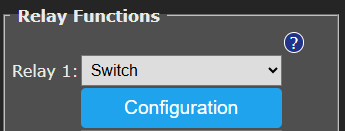
You can download the Ecosoft Energy App from https://play.google.com/store/apps/details?id=nl.vidicode.ecosoftenergieplanner
Other information
Access to open-source code
The SGC uses open source programs. If you want access to the source code, you may send a request to Ecosoft.
English SGC1 manual version 2.3
