SGC 1 Manual EN v2.7

Contents
2 Installing the Smart Grid Controller 1
2.1 Installation for operating Heat Pumps
2.1.1 Version with 12V DC power supply
2.1.2 Version with 230V AC power supply
4 Using the Smart Grid Controller 1
4.1 Accessing the web interface
4.4 Operating the SGC manually
4.5 Change the network name after installation
4.6 Change the SGC device name
4.7 Change the login credentials of the SGC
4.8 Install a new version of the firmware
5 Using the SGC Energy Planner
5.2 SGC Energy Planner – Settings
5.3 Heat Pump Control – State Low
5.5 Heat Pump Control – State Boost
5.6 Heat Pump Control – State Max
5.7 Heat Pump Control – State Normal
7.3 Solar inverter integration
7.3.1 Protocol: SunSpec Modbus TCP
9.2 Properties of control rules
9.5 Examples for solar inverter
9.5.1 Heat pump benefits from produced power
9.5.3 Switch a battery connected to the inverter
9.6 Example for ModBus temperature sensor
10 Connection to the Ecosoft server
13.2 Ecosoft Energy App – The menu
13.3 Ecosoft Energy App – My Devices
13.4 Ecosoft Energy App – Hourly Prices
13.5 Ecosoft Energy App – Free Energy Planner
13.6 Ecosoft Energy App – Settings
14.1 Access to open-source code
Introduction
The Ecosoft Smart Grid Controller 1 (SGC 1) is a smart switch with two relays, WiFi and ethernet. It is able to automatically switch connected devices to save energy costs. The SGC is suitable for among others heat pumps, hybrid heat pumps, heat pump boilers and PV-systems.
Operating the heat pump
The SGC operates heat pumps to keep the heating costs as low as possible, by benefitting from energy price fluctuations during the day. Because cheap energy is more than often green energy (solar and wind energy), there are benefits for the environment as well.
The SGC 1 can operate your heat pump if it supports the SG-ready interface or has an EVU blocking contact as an input.
Every day, the SGC creates a planning with “moments to switch” and takes the following into account:
• Your location (where outside temperature and prices depend on)
• The efficiency of your heat pump at certain outside temperatures
• The electricity prices during 24 hours of a day
• The efficiency of your gas boiler (if present)
• The current gas price
• Your preferences filled out in the energy planner.
Example for hybrid heat pumps
If at some time during the day, gas consumption is cheaper than the electrical power consumption of the heat pump, the SGC can switch the heat pump in a lower operating state. The gas boiler will then automatically take over if necessary.
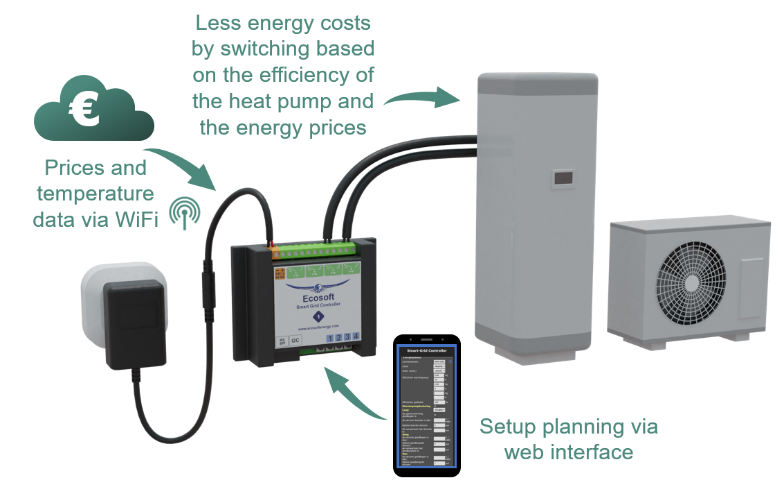
Operating PV-systems
If the SGC is informed by a P1 meter when a PV system is feeding back electricity to the grid (or informed directly by the solar inverter), it can switch on the heat pump to utilise the solar energy. Via a PWM contact, a heat element can be controlled proportionally to benefit from the produced solar power.
Installing the Smart Grid Controller 1
Installation for operating Heat Pumps
The Smart Grid Controller 1 (SGC) is designed to control heat pumps or heat pump water heaters via the Smart-Grid (SG) interface or via an EVU blocking-contact.
Relay 3 and 4 (RL-3, RL-4) of the SGC are intended to be connected to the Smart Grid ready interface of the heat pump. These contacts are marked in the diagram below as SG1 and SG2. The Smart Grid interface defines 4 modes (low, normal, boost, max). If the heat pump only supports EVU (only 2 modes: low, normal), then connect SG1 only, and do not configure the boost and max modes in the Smart Grid Controller energy plan.
If you put the heat pump in low energy usage state using SG or EVU control, it is important that the heat pump continues to perform essential functions, such as the legionella and anti-freeze program. Contact your heat pump supplier for more information.
The SGC should only be installed by an experienced installer with knowledge of electrical installations and heat pumps.
Table of default values for SG-ready contacts:
|
Relay 3 |
Relay 4 |
|
|
Low |
ON |
OFF |
|
Normal |
OFF |
OFF |
|
Boost |
OFF |
ON |
|
Max |
ON |
ON |
It may be possible that your heat pump uses other values, for example switching to the Low state when both relays switch off.
If your heat pump uses other values, you can:
- Software: at the Relay Functions page, choose “SG-1 off (reversed)” for Low state.
- Hardware: if necessary connect a cable to the NC contact instead of the NO contact.
Version with 12V DC power supply
The 12V DC version includes and adapter to connect the device to the mains.
The included cable is connected to the orange DC contacts. Connect the included adapter to this cable and plug the adapter into the wall socket.
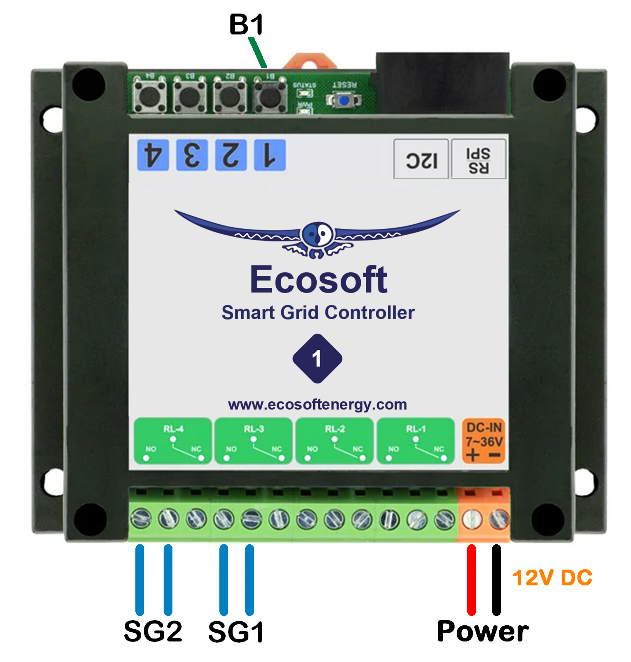
Note: When necessary, hold button 1 (B1 in the image) of the SGC for 40 seconds to reset the WiFi settings and password of the SGC.
|
Do not run 230V through the relays of the SGC. For example, does your heat pump only support EVU 230V? Then connect a contactor between the SGC and the heat pump. In that case, the relay switches the contactor. This is possible if the circuit of the relay is powered by a connection to the PWR and GND contacts of the SGC. When the relay switches, the contactor switches the EVU 230V circuit of the heat pump. The magnetic contactor you are using must be able to handle a control voltage of 12V DC. |
Version with 230V AC power supply
Caution: The screws of the power connectors are open and hold 230V, so take safety measures to ensure it will not be touched. Relay 1 (RL-1) is also electrically unsafe, because of the short distance (<3mm) between it and the power connectors.
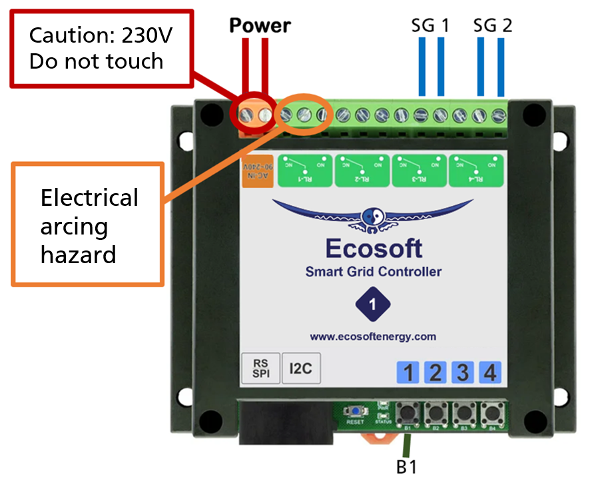
Network Configuration
When the controller powers up for the first time, it will become a temporary WiFi Access Point automatically. The lowest LED should blink. If not, then press the B1 button six times quickly.
- On your phone, go to the WiFi settings and search for new networks.
- Connect to the network called “SGC”. It may take a few seconds up to a couple of minutes before this network appears in the list.
- In the browser on your phone, go to http://192.168.4.1. This is a temporarily address; after configuration the SGC will no longer be reachable at this address.
- When prompted to log on, use these credentials:
Username = eco
Password = power
- The controller shows a list of detected WiFi networks. Select your own WiFi network and fill in the WiFi password that belongs to it.
- Optionally, choose a hostname for the SGC in the network. The default name is “SGC”. This name you can use later to access the switch via the browser. If the name remains “SGC”, the switch will be accessible via http://sgc.local.
- Press Save.
- It might take a minute before the SGC establishes a connection to your WiFi network. When a connection is successfully made, the browser will show you the new IP address that your network has assigned to the SGC. Within a few seconds, the browser will open this address.
- Your phone should be reconnected to your own WiFi network; generally this will happen automatically. If the SGC prompts you to log on again, fill in eco and power, as before.
- If the SGC page doesn’t open or the page doesn’t prompt you to log on, you can try to reload the page. As an alternative you can access the switch via http://sgc.local or by entering the new IP address directly.
Using the Smart Grid Controller 1
Accessing the web interface
|
Advice: Settings and tools which are not described in this manual shouldn’t be changed or used, because it may cause the system to malfunction. |
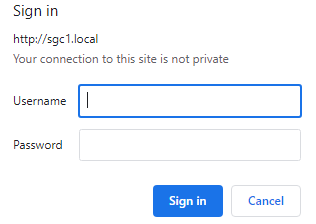
The Smart Grid Controller (SGC) is accessible via the assigned IP address or – if your phone supports mDNS – via the hostname of the SGC (e.g. http://sgc.local). The IP address may change if your WiFi network assigns another IP address to the SGC, for example when the SGC has been disconnected from the outlet for some time, and reboots. The hostname however will remain the same, and might be more convenient to use.
When opening the web interface, you will be prompted to log on. The default credentials are:
Username: eco
Password: power
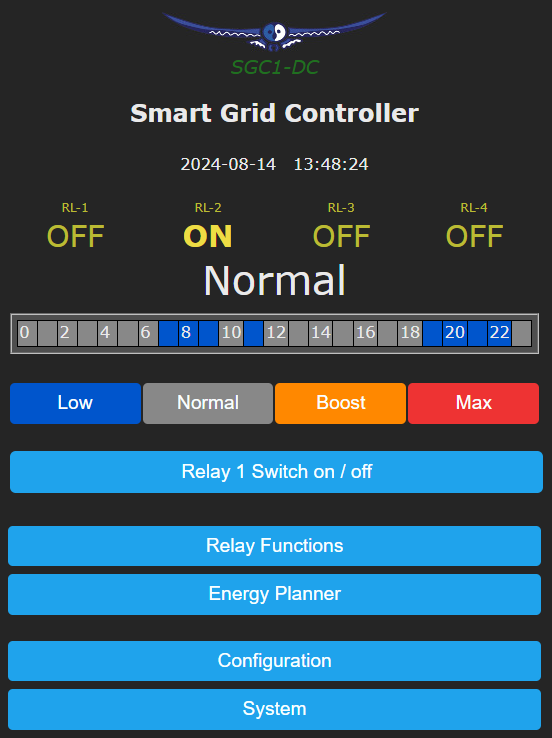
The Home screen
To access the Home screen, log in or click on the Main menu button.
The items on the Home screen are:
Device name: In this example “Smart Grid Controller”. Change this at Main menu -> Configuration -> Configure Web Interface.
Timestamp: Current date and time
Sensor readings: Read-out values of connected sensors. In this example a temperature sensor. See Connections.
State of all relays: On or off.
Current SG state: Low, Normal, Boost or Max.
Current plan: Graphical representation of the switching plan. Every square is half an hour (UK) or 1 hour (most other countries). The colours match with the colours on the buttons below it. See Energie planner.
Buttons for manually switching: Low, Normal, Boost and Max.
Main menu: Menu items
The SGC Energy Planner
The Energy Planner of the SGC allows you to fill in the efficiency of the heat pump and the gas boiler. With these data, and the current price data, the SGC can create a planning to benefit from the lowest prices. See the chapter Using the SGC Energy Planner for a detailed explanation.
Operating the SGC manually
You can manually switch your heat pump in 4 available SG modes:
- Go to the main menu of the SGC and press on one of the 4 buttons (Low/Normal/Boost/Max) to switch the heat pump to the desired SG-mode.
Note: If your heat pump is only connected via an EVU blocking contact, only the buttons Low and Normal are applicable.
Options for manually switching
You can set up what the SGC should do when it has been switched manually.
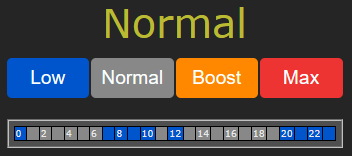
Go to the main menu. To switch manually, click on Low, Normal, Boost or Max.

Shown on screen is the default action the SGC will take after manual switching. In this case the default action is “Reverts to plan” at a certain point, determined by the Energy plan.
It is possible to choose the default action. Click on the “Edit” button. The options will be shown.
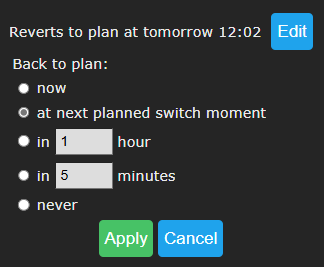
Back to plan:
Now: The SGC will revert to the plan immediately and will keep following the plan.
At next planned switch moment: After manually switching (by the user, using a button) the SGC will remain in the current state, until the next automatic switch action performed by the plan.
In a number of hours: Fill in after how many hours the SGC should revert to the plan, after a manual switch has taken place. If you choose 1 hour and you switch the SGC to Boost state at 3:44pm, it will remain there at least one hour, this means at least until 4:44pm.
In a number of minutes: Fill in after how many minutes the SGC should revert to the plan, after a manual switch has taken place. If you choose 5 minutes and you switch the SGC to Boost state at 5:00pm, it will remain there at least five minutes, this means at least until 5:05pm.
Never: The SGC will remain in the state chosen by manually pressing the button. The plan is disabled. Manual switching is possible when this option is used, but the SGC will not return to the automatic plan.
If you press the button Apply the selected option will be chosen. But if you want to keep the current default action (in this example: Reverts to plan) then click on Cancel.
Note: the options apply to manual switching via the web interface.
Change the network name after installation
The network name of the SGC will determine at which address you can access the SGC via a browser.
- Go to the web interface
- Press Configuration
- Press Configure WiFi
- Fill in another Hostname.
- Press Save
Change the SGC device name
In addition to changing the network name (see previous) you can also change the device name. The device name will be shown at the top of the web interface.
- Press Configure
- Press Configure Web Interface
- Adjust the Device name. Unlike the network name, this device name may contain spaces.
- Press Save
Change the login credentials of the SGC
It is recommended to change the default password (power) of the web interface. It is not possible to change the username (eco).
- Press Configuration
- Press Configure Web Interface
- Adjust the Web Admin Password. If you want to make the password visible, tick the checkbox.
- Press Save
Install a new version of the firmware
- Go to the web interface of the SGC
- Press System
- Press Firmware Upgrade
The description of the version that is available online will be shown.
- Press Start Upgrade.
The new version will be downloaded and then installed. The device will reboot after that.
- Find the current version number via the menu System, Information.
Using the SGC Energy Planner
Base Configuration
You can access the SGC Energy Planner via the web interface, by pressing the button “Energy Planner” in the main menu. Then click on the button “Base settings” to access the Base Configuration.
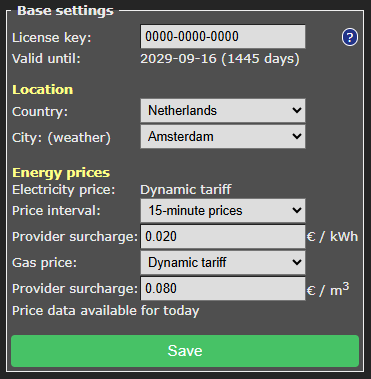
License key: The license key is unique for this specific SGC. When the key is active, the SGC can retrieve energy prices from the internet and uses them to create plans.
Valid until: The license key is valid until this date. It is possible to buy an extension to the license at our website. Fill in your license key at the “checkout” when purchasing an extension to it.
License key: The license key is unique for this specific SGC. When the key is active, the SGC can retrieve energy prices from the internet and uses them to create plans.
Valid until: The license key is valid until this date. It is possible to buy an extension to the license at our website. Fill in your license key at the “checkout” when purchasing an extension to it.
Location
Country: The selected country will be used to retrieve the electricity prices for the country. (Note: After you chose your country and pressed Save at least once, all currency fields will show the currency of your country. For example, at the field “when electricity costs more than”)
Region: Some countries (UK) are divided in different price regions. When you press on “Look up” you are directed to a web page where you can fill in your postal code to find the correct region in the United Kingdom.
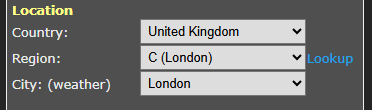
City: (weather) The selected city is used to retrieve expected outdoor temperatures, based on the weather forecast for the city. Outdoor temperatures influence the efficiency of heat pumps that use the air from outside as a source.
Energy Prices
Electricity price: Dynamic tariff
The SGC assumes you have contract with your energy that uses a dynamic tariff, also know as Time of Use (ToU) tariffs, when the prices you pay follow the market. Then the electricity prices are based on wholesale prices excluding of VAT and other surcharges.
Price interval: Select how your energy provider charges you for electricity: Hourly prices or 15-minute prices. For the UK the price interval is half an hour.
Provider surcharge: Fill in the surcharge your provider charges you with.
Gas price: For gas prices a “Dynamic tariff” or “Fixed price” may apply. The dynamic tariff is the wholesale price excluding of VAT and other surcharges. The energy provider charges you with a surcharge per m3 gas consumption.
Provider surcharge: Fill in this provider surcharge in this box. This amount may vary, depending on the provider.
If you have an energy contract with a fixed price, fill in the amount you pay per m3, excluding of VAT and other surcharges.
Especially for a hybrid configuration (electricity and gas) it’s important to fill in the correct price setting, because it influences when electricity or gas is cheapest.
SGC Energy Planner – Settings
You can access the SGC Energy Planner via the web interface, by pressing the button “Energy Planner” in the main menu.
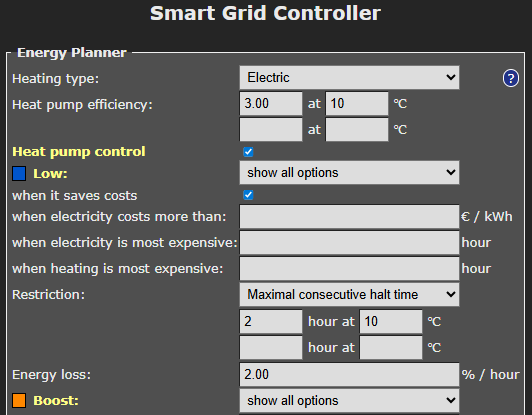
Heating type: Choose Electric or Hybrid (electric + gas). Your choice influences how the SGC will attempt to minimalize the energy consumption costs.
Heat Pump Efficiency: A value of 3.0 means that 1 kWh of electrical energy is converted to 3 kWh of heat energy. The COP of a heat pump advertised by the manufacturer indicates a theoretical efficiency, which in reality will not be reached most of the time. The efficiency depends on the input and output temperature.
Fill in the efficiency of your heat pump at different outdoor temperatures. When you fill in a value for COP and the corresponding outdoor temperature, an extra row with edit boxes will appear. You can fill in up to 5 rows of values. The software interpolates between these values, taking into account the expected outdoor temperature.
Gas boiler efficiency: Fill in here the efficiency of the gas boiler, if present. An efficiency of 100% means that 1 m3 of gas is needed for 9.77 kWh of heat energy. This option is only applicable in a hybrid (gas/electrical) system.
Heat Pump Control – State Low
Heat Pump Control:
This setting turns the automatic control of the heat pump on or off. When the automatic control is turned off, the heat pump will stay in the Normal-mode, or the mode that has been chosen manually. If automatic control is on, the heat pump will be operated automatically by the SGC, based on the settings you choose in the Energy Planner.
Heat Pumps can be set to four different states using the SG (Smart Grid) interface. These states are: Low, Normal, Boost, Max. How a heat pump operates during one of these states can often be configured in the heat pump itself.
Using the options of the Energy Planner that are explained below, you can specify when the Smart Grid Controller will switch the heat pump in one of these 4 states.
Some heat pumps only have an EVU connection. In that case, only the states Low and Normal are applicable.
In state Low: SG1 On or Off. With this option you can reverse the operation of the first SG contact (EVU). It will determine if the switch is On or Off when the mode is Low. The default is On. What to choose depends on brand and type of heat pump you have.
Low: The operation of the heat pump can be set to a lower mode (less power consumption). Choose when this should happen.
Never: You can still set the SGC to Low manually, but it will not happen automatically.
When it saves costs: In this mode the SGC will create a plan with the goal to reduce costs. How this happens depends on the type of installation (completely electric, or hybrid) and other settings. In most situations we recommend this option.
The effect of this option (when it saves costs) on hybrid heating: In case of hybrid (electrical + gas) heating, the heat pump will be switched to the Low state if the alternative, gas heating, is cheaper. Comparisons will be made based on prices of gas and electricity, and the efficiency of both heating methods, which are configured in this Energy Planner settings. The planning takes into account the expected outside temperature and the effect thereof on the efficiency of the heat pump.
The effect of this option (when it saves costs) on electrical heating: Saving costs when using completely electrical heating can be done by scheduling the heating time at the relatively cheap hours, instead of scheduling it when heating is expensive. When the price differences are very small, it might not be useful to switch the heat pump off temporarily, because irregular heating may cause energy loss. Therefore, the planner will compare the costs reduction to the expected energy loss (in % per half an hour or 1 hour). If the energy loss is low, the SGC can benefit from smaller price differences than when the energy loss is high.
when electricity costs more than: The heat pump can be set to a lower mode (less power consumption) when electricity costs more than a configured amount per kWh (price inclusive of taxes).
when electricity is most expensive: The heat pump can be set to a lower mode (less power consumption) during hours when electricity is most expensive (independent of outside temperatures).
when heating is most expensive: The heat pump can be set to a lower mode (less power consumption) during hours when electricity is most expensive (depending on outside temperatures).
The outside air temperature can strongly influence the efficiency of a heat pump (when air from outside is the source). Based on the expected outside air temperature (weather prediction for selected location), the SGC will calculate the expected efficiency (COP) and, based on the COP, the expected heating costs.
Show all options: use this option if you want to combine more than one option. All options available for the Low state will appear, and the edit boxes that below to them. If you don’t fill in an edit box of a certain option, but leave the edit box empty, the certain option will not be applied. If you fill in more than one option (turning them on by doing so), then all these options will be applied. Sufficient time blocks will be assigned to meet all the conditions necessary for application of all enabled options. If you enable multiple options, the assigned hours will often overlap. For example, the following has been configured:
[Low] when electricity costs more than: £ 0.30 / kWh
[Low] when electricity is most expensive: 2 hours
If the electricity price is higher than £ 0.30 / kWh for 4 hours, the heat pump will be set to the [Low] mode for 4 hours.
If the electricity price on a certain day never exceeds the configured price limit, the heat pump will be set to [Low] mode for 2 hours when electricity is most expensive.
Configurable Restrictions
Restriction: To make sure that the heat pump will have enough time to work on a comfortable temperature, it is possible to limit the duration a heat pump is allowed to be switched off.

Maximal consecutive halt time: Fill in the timespan in hours the heat pump is allowed to be switched on at a specified temperature.
Minimal time switched on: Fill in the timespan in hours the heat pump is allowed to be switched on at a specified temperature.
On and off time: This restriction includes a maximal halt time and minimal switched-on time as well.
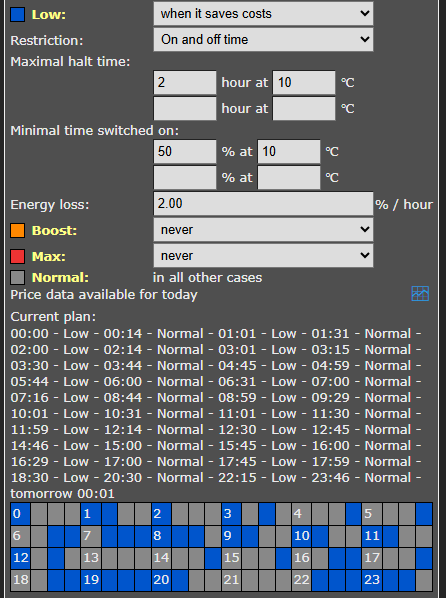
On and off time – Maximal halt time: This is the maximum number of hours that the heat pump may be in the Low state at a certain outside temperature. You could see this as the maximum number of hours of cooling that is acceptable. A higher value results in more savings on energy costs, a lower value can be at the expense of comfort. With better insulation a higher value can be set, because the building then cools down less per hour.
On and off time – Minimal time switched on: This indicates what percentage of the time the heat pump should be in the Normal state (or higher) at a certain outside temperature. This is related to the capacity of the heat pump. A more powerful heat pump can heat faster, and needs to be on for a smaller part of the time. A lower minimum switch-on time gives the energy planner more opportunity to save energy costs. However, if the value is set too low, the heat pump does not get enough opportunity to heat.
The energy planner takes both restrictions into account. For example, after a long consecutive halt time the system knows that it needs to give the heat pump more time to heat, to compensate for the hours when cooling down took place. See the graphs below that show examples of the effects of the values you enter at “On and off time” on the energy plan. In reality, the system will take the energy price into account to create a cost saving plan.
Less insulation (max. 3 hours off), less power (minimal on 50% of the time)
Blue = off (Low state)
Grey = on
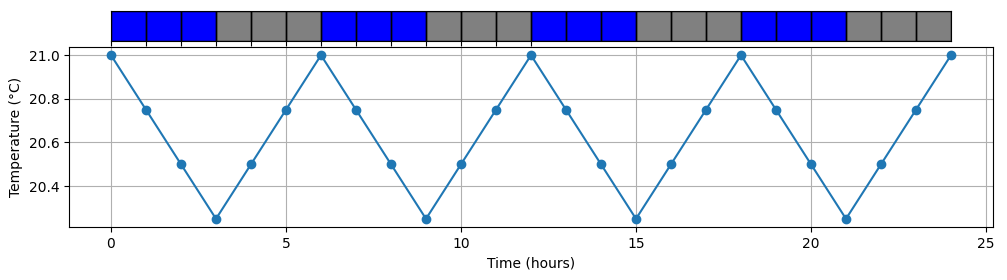
Less insulation (max. 3 hours off), more power (minimal 25% on)
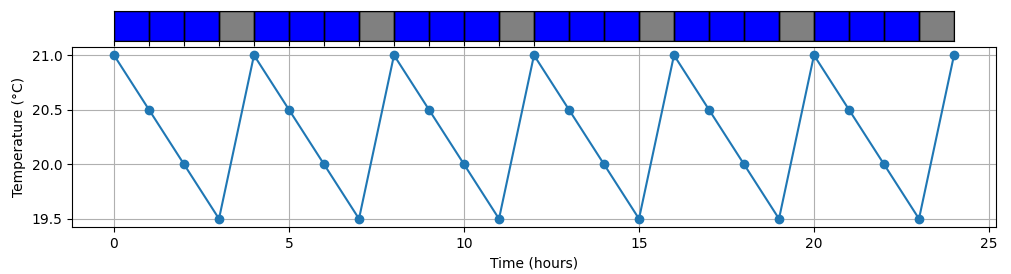
More insulation (max. 6 hours off), less power (minimal 50% on)
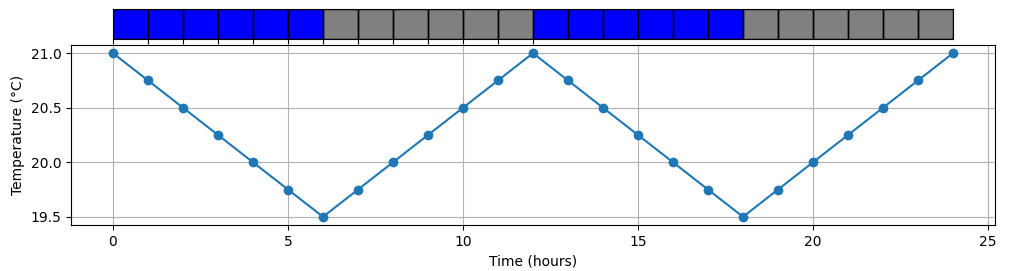
More insulation (max. 6 hours off), more power (minimal 25% on)
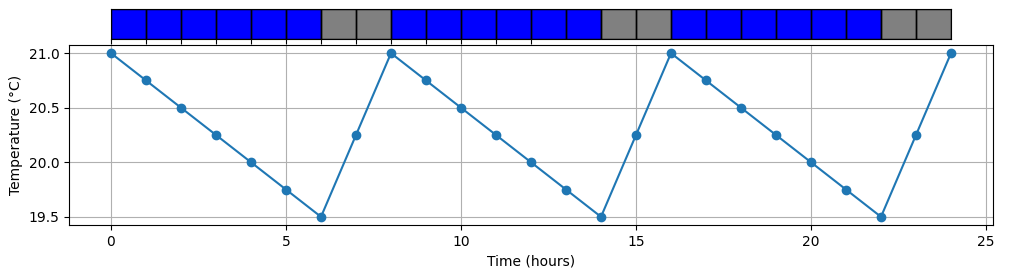
Heat Pump Control – State Boost
Boost
The heat pump can be set to an elevated mode (more power consumption) when electricity is cheaper than a configured amount per kWh (price inclusive of taxes), or during hours that electricity is cheapest (independent of outside temperatures) or when heating with electricity is cheapest (depending on outside temperatures).
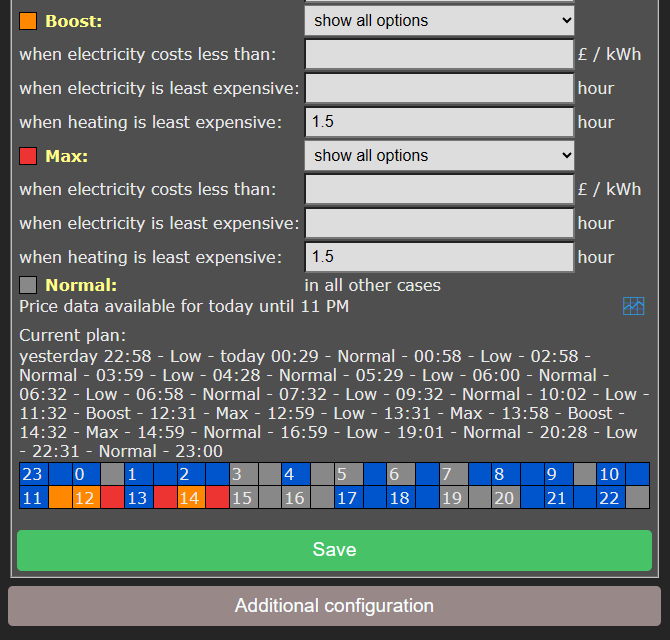
Heat Pump Control – State Max
Max
The heat pump can be set to the highest mode (even more power consumption) when electricity is cheaper than a configured amount per kWh (price inclusive of taxes), or during hours that electricity is cheapest (independent of outside temperatures) or heating with electricity is cheapest (depending on outside temperatures).
It is possible that in the Max mode additional electrical heating is applied, having a lower COP than normal. The software doesn’t take that into account.
The options that are available for the modes Boost and Max work like the options available for the Low mode. (See above for the explanation of the options for the Low mode.)
The SGC will preferably assign the cheapest hours to the Max mode, and the other cheap hours to the Boost mode.
Note: Because electricity prices may fluctuate considerably, it might be better not to specify fixed price boundaries in the Energy Planner, but rather to use options that will make the SGC to look at the relatively dearest and cheapest times of the day.
Configuration Max state with reversed options
Reversed options for the Max state can be used if the heat pump has four states of which two states are lower than the Normal state, for example: Off, Low, Normal, Boost.
In this exceptional case, choose in the Energy planner at the Max state “reversed options” from the dropdown menu. You will see that immediately the options are reversed (instead of “cheap” it reads “expensive”). These are:
when electricity is more expensive than: [____] € / kWh or £ /kWh
during hours that electricity is most expensive: [____] hours
when heating is most expensive: [____] hours
Fill in the options. If the conditions are met, the SGC will switch to the Max state, which will mean in this case “max lowered”, switching the heat pump off.
Note: Reversed options are not suitable if the heat pump has the common four SG states, namely Low, Normal, Boost and Max.
Heat Pump Control – State Normal
Normal
If none of the three other states is active, the Normal state will be active. In that case the heat pump will operate in the same way as without a connected Smart Grid Controller.
|
An automatic random variation will be applied to the start and stop times of the planning, to prevent that the system will switch on or off at the same time as other systems. The start and stop times of Boost mode and Max mode will be placed inside the time blocks that are assigned to them, to prevent that these modes are active outside the time assigned to them. |
Current Plan
Current Plan
The plan is shown as text: It will show the modes (Low/Normal/Boost/Max), each of them between two timestamps. The time preceding an operating state is its start time. The time following an operating state is its stop time.
The planning is shown by a row of colour codes. Every coloured block stands for 1 half hour of the day or 15 minutes if that is the selected time interval.
blue = Low, grey = Normal, orange = Boost, red = Max.
If the prices of tomorrow become available, it might be possible that the planning for the remainder of this day will be adjusted, when this is likely to save costs. The displayed plan is therefore not final.
When the SGC is connected to a heat pump, the current planning will be automatically applied to the heat pump via the SG-ready connection. You can set the heat pump to another mode manually in the main menu of the web interface of the SGC. See Operating the SGC manually.
Additional Configuration
Click on the button Additional configuration to access the extra settings that belong to the Energy Planner.
Plan variability
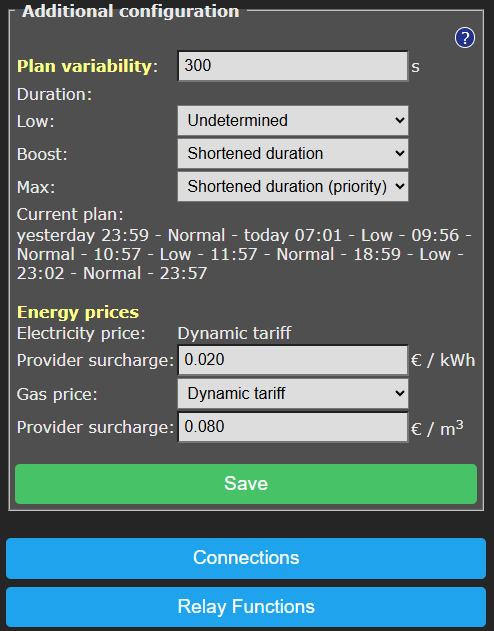
Plan variability: On default, the time variation of the plan is 300 seconds (5 minutes). This means that the start time variation will be 300 seconds or less, and the stop time variation will be 300 seconds or less. Random numbers between 0 and 300 seconds will be used to adjust the start time and stop time of the plan. For example, 09:00 – 10:00 can be adjusted to 08:58 – 09:57.
Duration: With these “Duration” options, you can choose how the “plan variability” behaves for each SG mode. Per SG mode, you can select the following:
Undetermined: The (random) variation in the plan is allowed to make the planned time shorter or longer. For example, 08:58 – 09:57
Shortened duration: The (random) variation in the plan is only allowed to make the plan shorter. For example, 09:02 – 09:58. This can be useful to force that the planned state (Low, Boost, or Max) will always be inside the expensive or cheap time span.
Shortened duration (priority): The same as previous, but with one difference: by choosing this option for a certain SG mode, you will give this SG mode priority during calculations above other SG modes.
Note on the priority function:
A reason to choose this priority function for the Max mode could be: The Max state consumes more power, so if Boost and Max are planned next to each other, Max will be shorted, resulting in Boost (only when following or preceding Max) to be somewhat longer.
Lengthened duration: The (random) variation in the plan is only allowed to make the plan longer. For example: 08:58 – 10:02. This can be useful to force that during the complete run of an expensive/cheap time span, the Planned State (Low, Boost, Max) will be applied.
External connections
From the main menu, click on Relay Functions, and then on Connections.
The SGC is able to read power consumption meters and switch the heat pump based on these data, or switch one of the other relays.
For example, it is possible to switch a heat pump to a higher operation state when the solar panels are feeding energy back to the grid, or when the solar panels produce a lot of energy.
The SGC supports connections to the Ecosoft P1-meter, HomeWizard P1 meter, and Shelly EM. It can also read data from supported solar energy inverters, supporting the SunSpec ModBus TCP protocol.
P1 meter integration
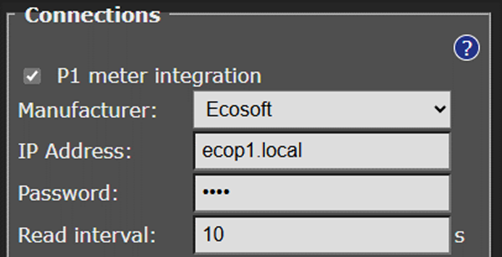
The smart meter in the meter cupboard is generally equipped with a P1-poort, used to read energy consumption data from. A P1-meter is connected to this port, and accessible via the network. The SGC reads data from the Ecosoft P1-meter and the HomeWizard P1-meter.
IP Address: Fill in the IP address or network name of the P1-meter. The default name of the Ecosoft P1-meter is ecop1.local.
Password: Password configured at the Ecosoft P1-meter.
Read interval: Time elapse (in seconds) between two data readouts.
When power: Choose the value the SGC should respond to: total, usage phase 1, usage phase 2, usage phase 3, return phase 1, return phase 2, or return phase 3.
Number of times: The SGC counts the number of readouts in a row that a condition (e.g. total power is less than -1000 W) is met. When the number of times is set to 5, the condition has to be met 5 times in a row before the SGC performs a “switch to” action.
When power less than/ greater than: Fill in below/above which measured power (in Watts) an action should be taken (e.g. switching to another SG state, switching a relay, or returning to the Energy plan).
For example, if you want to switch the heat pump to the state “SG Boost” if more than 1 kW is fed back to the grid, choose: When power is less than -1000 W, switch to state “SG Boost”. When power is greater than (e.g.) 0 W, switch back to “Planned state”.
Switch to: The options are: Planned state, SG Low, SG Normal, SG Boost, SG Max, Relay 1 Off, Relay 1 On, Relay 2 Off, Relay 2 On, Relay 3 Off, Relay 3 On, Relay 4 Off, or Relay 4 On.
Shelly EM integration
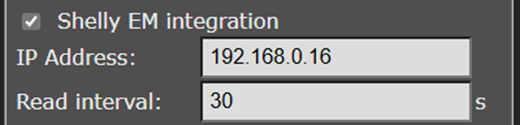
With a Shelly EM it is possible to measure the electrical power on a wire.
IP Address: Fill in the local IP address of the Shelly EM. The Shelly web interface is running at this IP as well.
Read interval: Time elapse (in seconds) between two data readouts.
When power: A Shelly EM can measure the energy consumption from one or more channels. Fill in to which channel the SGC should respond to.
Number of times: The SGC counts the number of readouts in a row that a condition (e.g. power channel 1 is less than 180 W) is met. When the number of times is set to 5, the condition has to be met 5 times in a row before the SGC performs a “switch to” action.
(When power) less than: The SGC switches when the power at the specified channel becomes less than a certain amount of Watts.
(Then) switch to: Choose one of the following options: Planned state, SG Low, SG Normal, SG Boost, SG Max, Relay 1 Off, Relay 1 On, Relay 2 Off, Relay 2 On, Relay 3 Off, Relay 3 On, Relay 4 Off, or Relay 4 On.
When you choose “Planned state” you let the Energy Planner decide between SG Low, SG Normal, SG Boost, SG Max, in other words the SGC will return to the planned state.
(When power) greater than: The SGC should switch when the power at the specified channel is greater than a certain amount of Watts.
(Then) Switch to: Choose one of the following options: Planned state, SG Low, SG Normal, SG Boost, SG Max, Relay 1 Off, Relay 1 On, Relay 2 Off, Relay 2 On, Relay 3 Off, Relay 3 On, Relay 4 Off, or Relay 4 On.
When you choose “Planned state” you let the Energy Planner decide between SG Low, SG Normal, SG Boost, SG Max, in other words the SGC will return to the planned state.
For example, if you want to switch the heat pump to “SG Boost” when 200 W or more is fed back to the grid, and switch the heat pump to “Planned state” when 180W or less is fed back to the grid, than choose: 180, Planned State, 200, SG Boost.
Note: The reason why to switch back to the Planned State when the power is 20W lower (and not earlier) is to prevent that the SGC will often switch to-and-fro, which is unnecessary and undesired.
Solar inverter integration
Protocol: SunSpec Modbus TCP
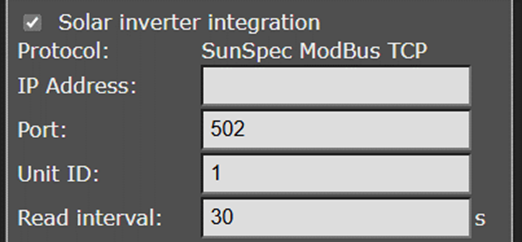
Security Warning about Modbus TCP
Modbus TCP communication is not secured. Other devices in the same network may be able to send messages via Modbus TCP, and by doing so control or read out devices. When Modbus TCP is used anyway, make sure there are no untrusted devices present on the same network (including IoT devices connected to the WiFi network), or implement data separation by connecting devices that need to communicate via Modbus TCP to a separate network. This applies to all TCP connections: between the SGC and the inverter, but between then SGC and a (TCP to RTU) converter as well.
When (only) using Modbus RTU these disadvantages do not apply. Only devices connected to the Modbus data cable can send messages to each other in that case.
The SGC can read data from a solar energy inverter supporting the SunSpec Modbus TCP protocol. This communication can take place entirely within your own network. If necessary, ask your technician to activate Modbus TCP on your inverter, and ask which IP address and port are available. The default port is 502; SolarEdge usually uses port 1502.
IP address: IP address of the inverter
Port: TCP port of the inverter used for the communication
Unit ID: Unit ID used for communication, for example 126 for SMA devices.
Read interval: Time elapse (in seconds) between two data readouts.
Testing
To determine if the inverter is read correctly, click on the blue Test button. This way you can view the power consumption value that has been read and determine if any error occurred.
Use excess power
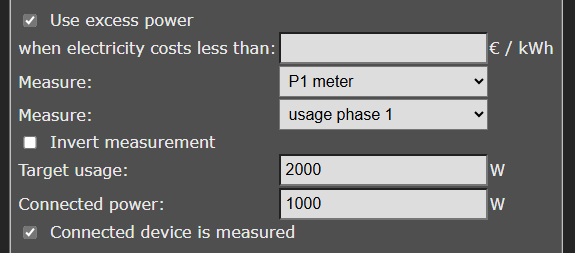
To prevent feeding back energy when the electricity price is too low, or to use as much of the generated energy internally as possible, the SGC can control a power consuming device via a PWM signal. With a suitable SSR relay, a power consuming device can be switched on, or scaled up, by means of an PWM signal.
Example: When the goal is to consume 0 W and the measured total power is -100 W, a connected power (device or appliance ) of 2000 W can be scaled up to use 5% more power, which is 100 W. The SGC sends a signal to the device for this purpose.
When electricity costs less than:
Measure: Select the power meter that is the source of the measurement: P1-meter, Shelly EM or Solar inverter.
Measure: Choose the power usage value that should be compared to the target usage. Options are: total, usage phase 1, usage phase 2, usage phase 3, return phase 1, return phase 2, or return phase 3.
Invert measurement: Enable this option to multiply the read measurement by -1 (e.g. 100 becomes -100). Normally you won’t need this option, because feedback values coming from the P1-meter or solar inverter will be interpreted as negative numbers automatically.
Target usage: If the total value of the P1-meter is read, fill in 0 to prevent feeding back to the grid.
Connected power: Fill in the connected power of the controlled device
(where the SGC sends the signal to).
Connected device is measured: Enable this option if the power consumed by the controlled device is included in the measurement made by the meter of your choice.
The SGC generates a PWM signal on an internal connector (see image below).

Use an SSR which can be controlled by a 3.3V PWM signal, and use a controlled device that is suitable for variable control via the used SSR.
Configuring relay functions
Relay functions
Access the relay functions via the main menu. Click on Energy Planner, then click Additional configuration, then Relay Functions.
The SGC1 has 4 relays (switches) marked RL-1 to RL-4. In the standard configuration, relays 3 and 4 are used for the SG-ready heat pump. It is possible to change the functionality of the relays.
Relay 1 of the 230V version cannot be configured or used for any function for safety reasons. The 230V connectors are too close to the connectors of relay 1, which poses a electrical arcing hazard.
All relays of the 12V version are configurable. For switching high voltages or high power, use an external relay.
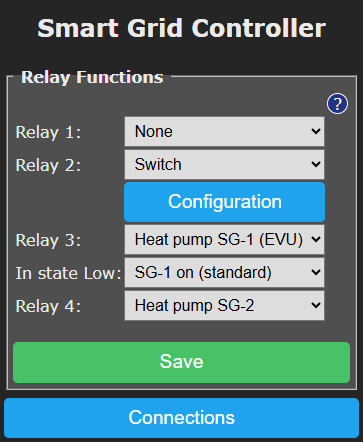
A relay can operate for one of the following functions:
SG-1 or SG-2: Control of an heat pump via the Smart-Grid interface. This uses one or two connections. Configuration is made in the Energy Planner.
Gas heating: In an hybrid configuration the SGC can optionally control the gas heating, if a simple ON / OFF thermostat is used.
Switch: Here you can assign a separate configuration to a relay, to let it switch on when electricity is cheapest.
For SG-1, the following option is available:
In state Low: SG1 On or Off. With this option you can reverse the operation of the first SG contact (EVU). It will determine if the switch is On or Off when the mode is Low. The default is On. What to choose depends on brand and type of heat pump you have.
The Switch functionality can be configurated in a separate screen. Click on the Configuration button, just below the dropdown box of the relay, to access it.
Relay Switch Functions
If the function “Switch” has been chosen for a relay, a separate energy plan can be created for this relay.
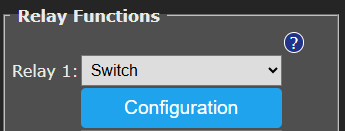
Click on Save. Then click on Configuration.
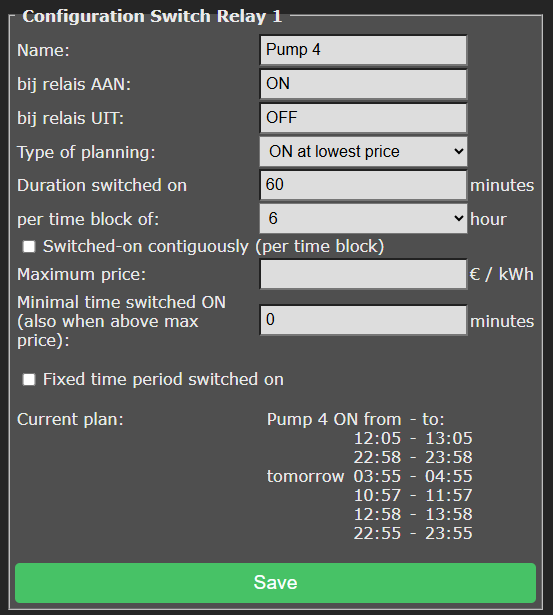
An extra display of the state of the relay is shown in the main screen:

The related buttons appear in the main screen as well:

Other settings of Configuration Relay Switch are:
Type of planning: None, ON at lowest price, OFF at lowest price
Duration switched on… per time block of…
You can set how long a relay must be switched on per time block, and set the length of the time blocks in hours. For example: a water heater must be switched on 30 minutes per every 4 hours, or a heating element should be switched on 2 hours per every 8 hours. The system will automatically choose the cheapest hours for this.
The day is divided in time blocks of a number of hours. For example, when 8 hours is chosen, the day is divided in 3 time blocks of 8 hours, namely: 0 am to 8 am, 8 am to 4 pm, and 4 pm to 0 am.
Type of planning: Choose “ON at lowest price” and the connected device will be switched on when the prices are lowest. Choose “OFF at lowest price” to reverse this. This can be used to prevent a PV-system feeding electricity back to the grid when prices are low. To disable the plan completely, choose “None”.
Duration switched on: Here you can fill in how long the electrical power must be switched on during a time block. Leave this field blank to disable this function. When this function is disabled, you can benefit more easily from fluctuating prices.
Per time block of: Fill in the duration of the time blocks in hours. During a time block, the relay will be switched on for a number minutes, specified in the setting “Duration switched on”.
Maximum price: If you don’t want to pay more for electrical energy than a certain amount of money, fill in this amount in the “Maximum price” edit box. The EcoSwitch compares the electrical energy price of a specific hour, exclusive of VAT and other surcharges, to the amount you fill in here. The amount should be in Eurocents per kilo watt hour.
Note: See also the setting “Minimal time switched ON (also when above max price)”
“Minimal time switched ON (also when above max price)”: This setting will guarantee a minimal time the relay is switched on, even when the maximum prices is exceeded.
Fixed time period switched on: This option can be used to switch the relay at a fixed moment in the week, for example to grant the heat pump time to run the anti-legionella program. Choose a day of the week, start time and end time (for example every Friday for 22:00h to 23:00h.)
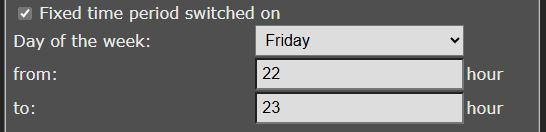
Control rules
Options
By means of control rules the SGC can perform actions based on available data. Actions may be switching a relay. Data may be power consumption or the electricity price.
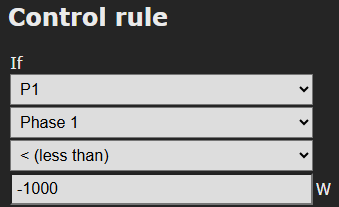
Possible data to be read and used:
• Price: Power, gas
• P1: Total, Phase 1, Phase 2, Phase 3
• Shelly EM: channel 1, channel 2, channel 3, channel 4
• Solar inverter: Actual power
Possible actions to be carried out:
• SG: State: Low, Normal, Boost, Max, Normal or higher, Boost or Max, Normal or Low.
• Relay: RL-1 off, RL-1 on, RL-2 off, RL-2 on, RL-3 off, RL-3 on, RL-4 off, RL-4 on.
• Solar inverter: scale back to 0%, prevent feed-in
Properties of control rules
A newly created control rule will be added at the bottom of the list of control rules.
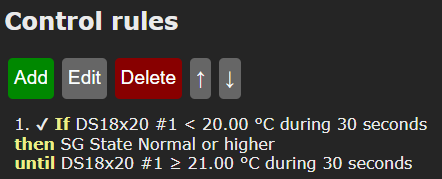
Control rules have priority to other planning that has been configured. If a control rule no longer applies, the other planning will be restored.
Control rules at the bottom of the list have priority to the control rules at the top. To put it otherwise: the rules will be processed from top to bottom.
To let the control rules make use of data read out from for example a P1-meter, first activate and configure the P1-meter on the page Connections.
The actions of the control rules will be performed when the configured condition is met, during the configured timespan. If that is the case, a check mark ✔ will be shown in front of the control rule, otherwise an ✘ (an X).
No variation will be applied at execution of the rules. An exception to this are rules based on energy price. When switching to a new price (of the next hour) a random variation will be applied based on the configured “Plan variability” found at Additional configuration.
If a control rule previously met the activation condition, but no longer meets this condition, the rule and related action remain active, until the deactivation rule is met. This way it is possible to prevent that there is too much switching back and forth.
Example:
1. If P1 Phase 1 < -1000 W during 30 seconds,
then SG State Boost,
until P1 Phase 1 ≥ 0 W during 30 seconds.
In the situation described above the heat pump will remain in state Boost until there is no feeding-in of energy during 30 seconds.
Example for P1-meter
 Example
Example
To read-out data from the P1-meter, activate and configure the connection with the P1-meter on the page Connections.
Read-out: P1, Phase 1
Activation condition: If read-out power consumption is less than -1000 Watts. (More than 1000 Watts is being fed-in.)
During: The condition must be met for at least 30 seconds.
Second activation condition: No condition.
Action: Switch the SG state to Boost.
Deactivation condition: Until read-out power consumption is greater than or equal to 0 W. (Feed-in has stopped.)
Click on Save to create the control rule.
Note: Take into account that switching the heat pump influences the measured power. In this example, the total power consumption is -1000 Watts, when the SGC switches the heat pump to the SG Boost state. The total power consumption therefore increases. This doesn’t cause the heat pump to immediately leave the SG Boost state, because we chose a “greater than” value (0 Watts) that is high enough to have a suitable margin. See the graph below.
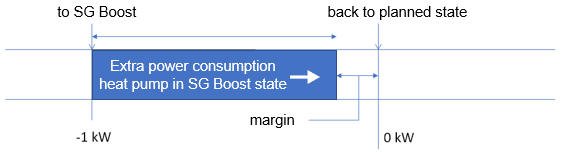
Example for ShellyEM
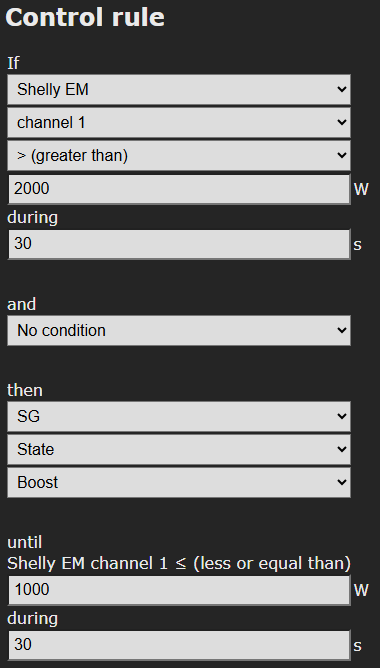
To read-out data from the ShellyEM, activate and configure the connection with the ShellyEM on the page Connections.
Read-out: P1, Phase 1
Activation condition: If read-out power consumption is greater than 2000 Watts. (ShellyEM measures on the cable that the PV-system produces 2000 W.)
During: The condition must be met for at least 30 seconds.
Second activation condition: No condition.
Action: Switch the SG state to Boost.
Deactivation condition: Until read-out power consumption is smaller than or equal to 1000 W.
Click on Save to create the control rule.
Examples for solar inverter
Heat pump benefits from produced power
In this example the power production of the PV-system is read-out and the heat pump is switched.
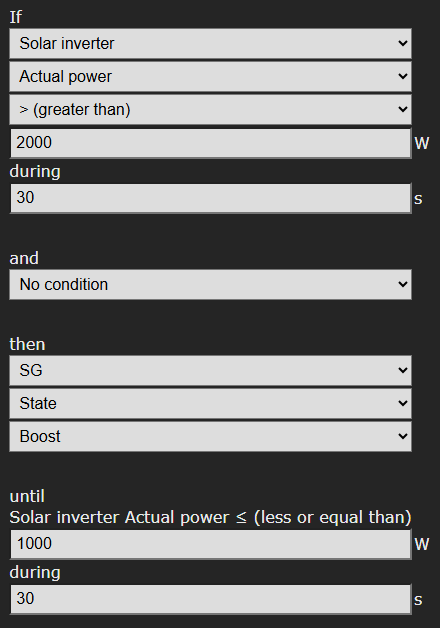
To read-out data from the inverter, activate and configure the connection on the page Connections.
Read-out: Solar inverter, Actual power
Activation condition: If Actual power is greater than 2000 Watts.
During: The condition must be met for at least 30 seconds.
Action: Switch the SG state to Boost.
Deactivation condition: Until read-out power production is smaller than or equal to 1000 W.
Click on Save to create the control rule.
Switching inverters
For supported inverters, the SGC is able to scale back the power output by the solar system or set this power output to zero software-wise by the SGC, when the electricity price gets below a certain value. This can be used to prevent that costs are charged to you for feeding back electrical power to the grid. Communication with the inverter is done via the ModBus protocol.
We expect that all inverters with ModBus 123 or 704 certification support this. See documentation at https://sunspec.org/product-certification-registry/ or our list of supported inverters at
https://www.ecosoftenergy.com/inverters
Example 1. Prevent feeding-in while net metering
Note: In the Netherlands, the electricity prices in the SGC are always inclusive of tax.
Create the following control rule if you can use net metering, to prevent feeding-in when the price is negative.
If Price Power is smaller than € 0
then Solar inverter power prevent feed-in
until Price Power is greater than or equal to € 0
In the control rules list, it appears like this:

Example 2. Prevent feeding-in without net metering
Note: In the Netherlands, the electricity prices in the SGC are always inclusive of tax.
if you cannot use net metering (e.g. because the maximum already has been reached) taxes cannot be offset.
Create the following control rule to prevent feeding-in, which would cost you money:
If Price Power is smaller than € 0.11
then Solar inverter power prevent feed-in
until Price Power is greater than or equal to € 0.11

The condition show above “Price Power is smaller than € 0.11” is equal to “Price Power exclusive of tax is smaller than € 0”. We disregard the tax in this situation because it is not offset.
Example 3. Scale back to 0%
Configure the following to consume the produced energy yourself when the price is negative.
If Price Power is smaller than € 0
then Solar inverter power scale back to 0%
until Price Power is greater than or equal to € 0

Switch a battery connected to the inverter
A battery that is connected to the inverter, can be read an controlled via the SunSpec protocol, if the inverter supports this.
When the read-out of the battery (via the inverter) succeeds, the current battery level will be displayed in the main screen.
The battery level can be used as a condition for Control Rules.
Connect the inverter at the Connections page and view afterwards if the battery level is visible at the main screen of the SG-Hub.
An example (existing of two control rules):
Step 1.
The goal is that the battery will only be charged if a certain condition is met, and otherwise will not. So, create a control rule without any conditions to set the default value.

Step 2.
Create the following control rule:
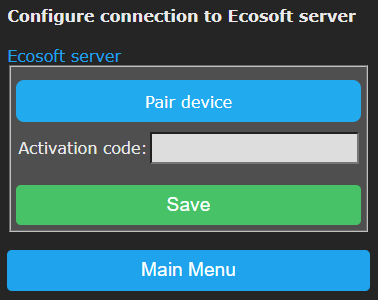 Read-out: Solar inverter, actual power
Read-out: Solar inverter, actual power
Activation condition: If read-out actual power is greater than 2000 Watts.
During: 30 seconds
Action: Set charging battery to ON (this concerns the battery that is connected to the inverter)
Deactivation condition: Until read-out power is smaller than or equal to 1000 W.
Click on the Save button to store the Control Rule.
Battery Control Options
The following options for controlling the battery are available:
– Turn on or turn off battery charging with a control rule. First create a control rule to set the default value for charging. See the example above.
– Turn on or turn off battery discharging with a control rule. First create a control rule to set the default value for discharging.
Note: When charging and discharging are both turned off, the battery level will stay the same.
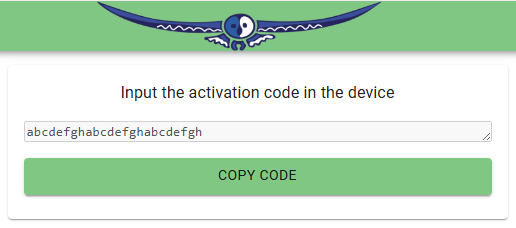
– Charging from the net: on or off. To achieve this a control rule can be made. First create a control rule to set the default value. Charging from the net means that electrical power from the energy supplier will be used to charge the battery. If this is turned off, then only self generated power will be used (solar power).
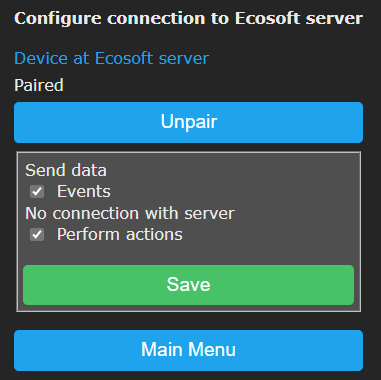
Are the control rules created? In the list of the control rules the order of the rules can be adjusted. The SG-Hub will apply them from the top to the bottom of the list.
Check if the settings written via Modbus are applied correctly.
Example for ModBus temperature sensor
The SGC can switch the heat pump to a higher state automatically if the temperature gets below a certain level. In this example a temperature sensor supporting ModBus is used. First connect the sensor on the Connections page. Then view the main page to see if the temperature is displayed.
Create for example the following control rule:
If Modbus RS-485 Temperature smalle than 20 °C during 30 seconds
then SG State Normal or higher
until Modbus RS-485 Temperature greater than or equal to 21 °C during 30 seconds.

Connection to the Ecosoft server
Optionally, data can be stored on the Ecosoft server in the cloud. This way data can be stored for a long period of time, and will be accessible by you from outside your own network.
Additionally, remote action can be performed. The connection to the Ecosoft server is optional, and not necessary for the proper functionality of the SGC.
The Ecosoft server has the following web address:
https://cloud.ecosoftenergie.nl
It is necessary to create an account at the server mentioned above to put it in use. Thereafter you can connect one or more devices to this account.
To connect a Smart Grid Controller to your account:
• Open the web interface of the device itself (the SGC)
• Click on Configuration
• Click on Configure Cloud
• Click on the button “Pair device”
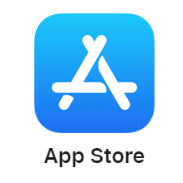
The browser will open a new window or tab, and there you will be redirected to cloud.ecosoftenergie.nl. It might be you’ll have to log in there again.
• Click on the Confirm button for confirmation
• Click on Register to add the device to your account
• Copy the activation code

• Return to the window or tab of the SGC, and paste the activation code in the edit box, and click on Save.
When the connection is made, you can choose which data should be sent to the server.
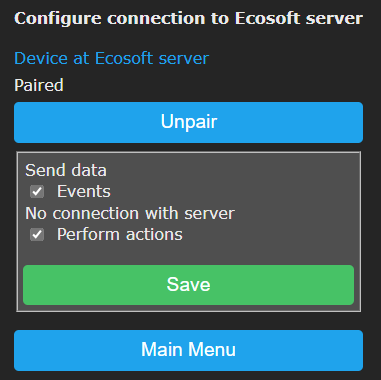
Information Pages
Events
The SGC registers switch-on and switch-off events, and when the energy plan is adjusted. To view this information, go to the main menu, press System and then choose Events.
On default, the most recent events will be at the top. Use the arrow buttons to browse to next or previous events.
The list shows by whom the SGC has been operated: by the user (via the web interface or via the button on the device itself) or by the automated Energy Planner.
Solving Problems
The SGC is not accessible in the network
Check if WiFi is still working and its signal is strong enough at the site where the SGC is located. To reset the WiFi settings of the SGC, please follow the installation procedure as described in chapter 2.
Ecosoft Energy app
Download the app
The Ecosoft Energy App for Android and iOS (iPhones) is free and optional. With the app you can configure and operate your SGC and other Ecosoft products (such as the EcoSwitch devices).
Note: The SGC 1 can also be operated from any pc or smart phone using a web browser.
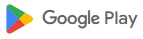 The Ecosoft Energy App is available for Android and iPhone.
The Ecosoft Energy App is available for Android and iPhone.
For Android phones (Google Play): https://play.google.com/store/apps/details?id=nl.vidicode.ecosoftenergieplanner
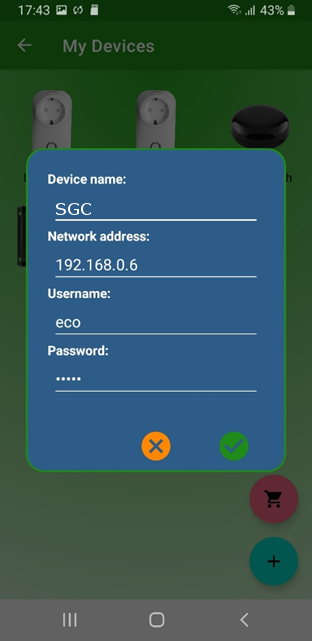 For iPhones (App Store):
For iPhones (App Store):
https://apps.apple.com/nl/app/ecosoft-energie/id6463721887?platform=iphone
Ecosoft Energy App – The menu
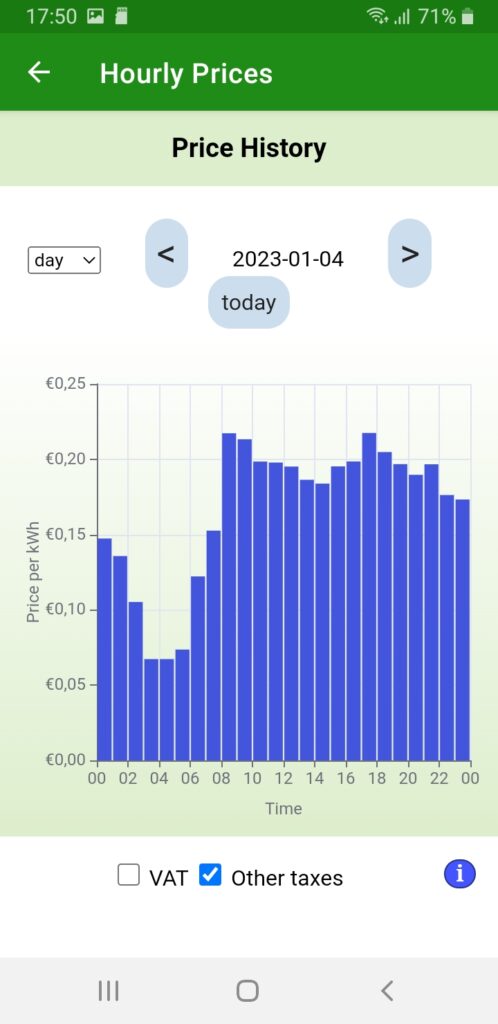 The menu options of the app are:
The menu options of the app are:
My Devices
Local Access: A list with shortcuts to your Ecosoft devices, in order to configure and manage them. This only works when you have access to the same local network.
(Note: You can also access an Ecosoft device using a web browser. Then you will also have access to the full functionality of the Ecosoft devices.)
An advantage is that this app can store network addresses and passwords of the Ecosoft devices.
Remote Access: If you have created a connection between the Ecosoft device and the Ecosoft server, you can remotely (from outside you local network) read data and change settings.
Hourly Prices
History of the hourly tariffs
Energy Planner
You can use the planner to find the best moment to consume electrical power, even if you don’t have an Ecosoft device.
Dynamic rates
About the dynamic energy contract, which is necessary to benefit from price fluctuations.
More information
This button links to https://www.ecosoftenergy.com
Ecosoft Energy App – My Devices
Remote Access
For information about Remote Access, see Connection to the Ecosoft server.
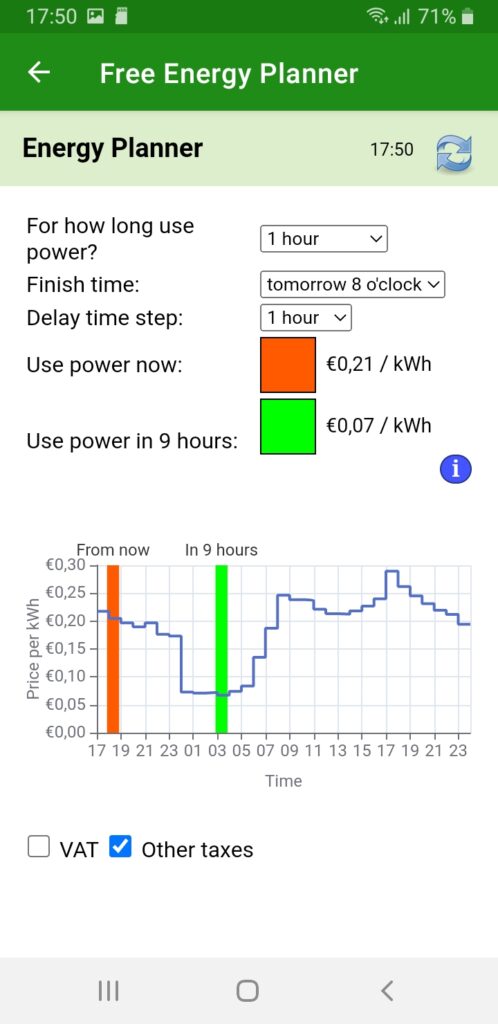 Local Access
Local Access
The “My devices” page is a folder with icons to access all your Ecosoft devices. The app can store network addresses and passwords (optional) for quick access.
Note: You can also access your Ecosoft devices via a web browser without using the app.
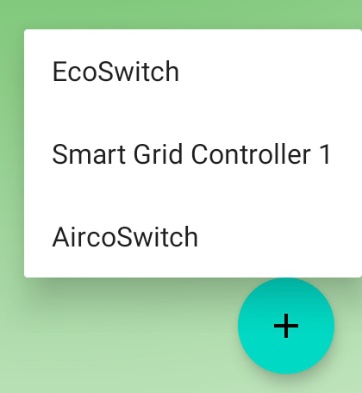 Add an Ecosoft device to the app
Add an Ecosoft device to the app
On the My devices page you will find a list of all Ecosoft devices your app has access to.
Install the SGC 1 as described in the chapter “Installing the Smart Grid Controller 1”. Check if the SGC 1 is accessible via the network address and if the username and password are correct.
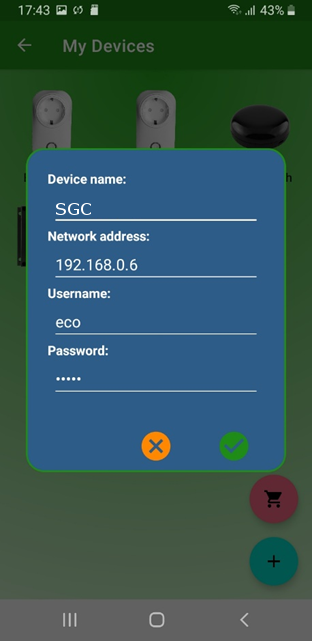
Then add the SGC 1 to the Devices list of the app. Press the + symbol. Then you can fill in the following information of the SGC 1:
● Device name
● Network address
● Username
● Password
If you fill in the username and password here, the app will log on automatically to the SGC you click (or press) on.
When the list is completed, you can manage your Ecosoft devices at your location via the app.
Accessing an SGC via the app
Press on the icon of the SGC 1 to go to the web interface of the SGC. In this web interface, you can adjust the planning of the SGC and change other settings of the SGC.
If you don’t have the Ecosoft Energy app, you can access the SGC via a web browser.
Ecosoft Energy App – Hourly Prices
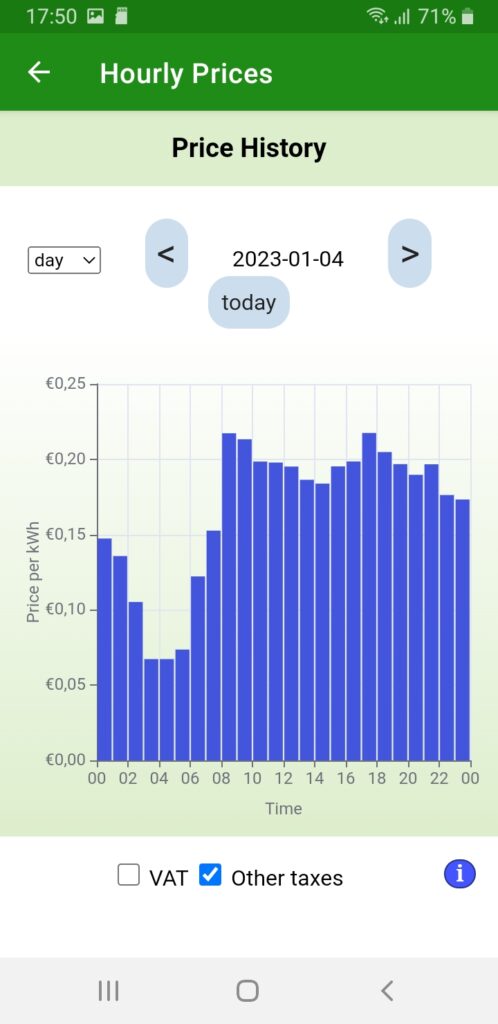
View the current energy prices here, at Hourly Prices.
Energy prices are fluctuating constantly. Every day your Ecosoft devices receives new prices. Here you view this data yourself.
Ecosoft Energy App – Free Energy Planner
The Free Energy Planner is also available at https://www.ecosoftenergy.com/energieplanner/
With this Free Energy Planner, you can manually determine when the energy price is lowest. The result is valid for today. (An Ecosoft device like SGC or EcoSwitch can automatically calculate this daily, and switch on and off your electrical device automatically.)
The settings of the Free Energy Planner are:
● For how long do you need to use power?
● When must power usage be finished?
● With what time steps can you delay start your device?
The time-step option is used this way: If an electrical device supports a delayed start, let’s say a delay of 0:15 and multiples of 0:15, set the time-step to 0:15. Is a delay of multiples of 1 hour supported? Set the time-step to 1 hour.
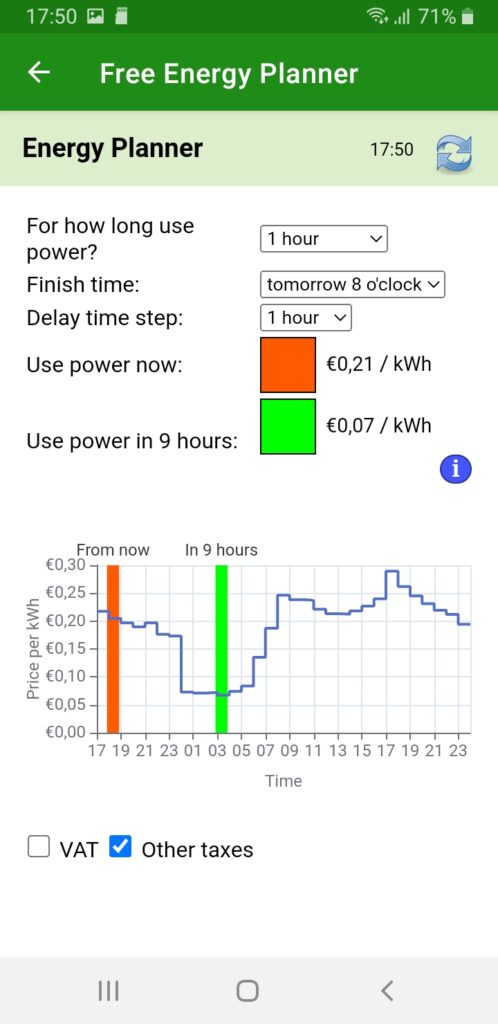 After you completed the setup, the result will show.
After you completed the setup, the result will show.
The dark green or even red bar shows the costs when you don’t plan at all, but start to consume energy right away. The light green bar shows the costs when you follow the advice of the Free Energy Planner. It will also show the percentage of the price you save.
With this tool you can reduce costs and CO2 emission right away.
Ecosoft Energy App – Settings

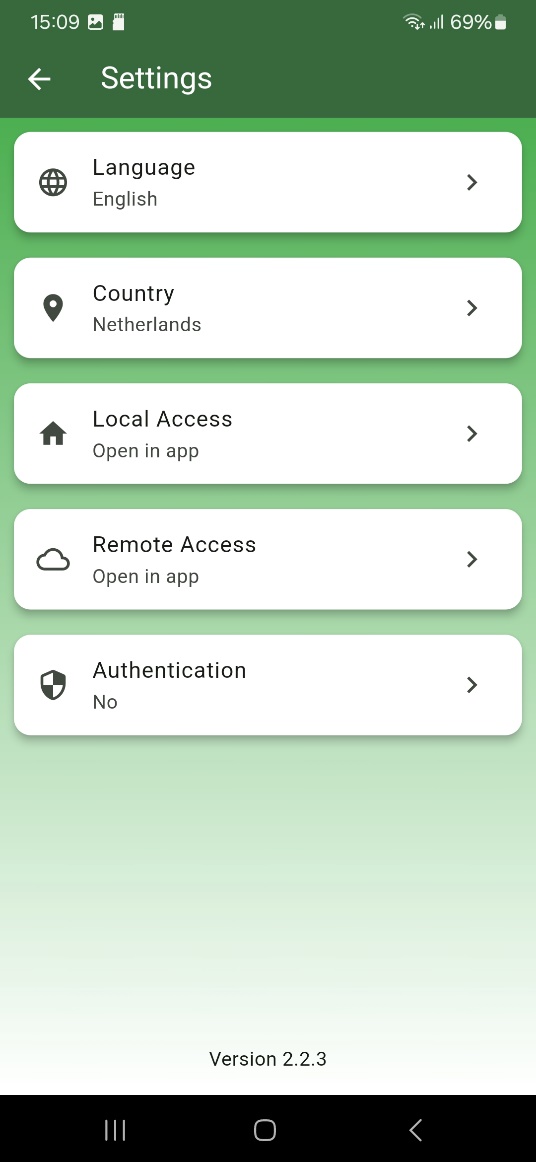 In the Ecosoft Energy app, click on the cog wheel in the upper right corner to access the settings of the app. (These settings apply to the app only, not to the Ecosoft devices.)
In the Ecosoft Energy app, click on the cog wheel in the upper right corner to access the settings of the app. (These settings apply to the app only, not to the Ecosoft devices.)
Language: English or Dutch.
Country: Netherlands, Belgium, Germany or United Kingdom.
Local Access: Open in app, Open in external browser.
Note: Local access is via network names or IPs of the devices.
Remote Access: Open in app, Open in external browser.
Note: Remote access is via cloud.ecosoftenergie.nl
Authentication: Yes, No.
The authentication to access the app is the same as used to unlock your phone.
Other information
Access to open-source code
The SGC uses open source programs. If you want access to the source code, you may send a request to Ecosoft.
English SGC 1 manual version 2.7
