AircoSwitch EN v1.5

Contents
2.3 Example for the Learning Mode
3.1 Accessing the web interface
3.3 The AircoSwitch Energy Planner
3.4 Operating the AircoSwitch manually
3.5 Change the network name after installation
3.6 Change the AircoSwitch device name
3.7 Change the login credentials of the AircoSwitch
3.8 Install a new version of the firmware
4 Using the AircoSwitch Energy Planner
4.2 AircoSwitch Energy Planner – Settings
4.5 Airco Control – State Boost
4.7 Airco Control – State Normal
6.3 Solar inverter integration
6.3.1 Protocol: SunSpec Modbus TCP
7.2 Properties of control rules
7.5 Examples for solar inverter
7.5.1 Air conditioner benefits from produced power
7.5.3 Switch a battery connected to the inverter
8 Connection to the Ecosoft server
11.2 Ecosoft Energy App – The menu
11.3 Ecosoft Energy App – My Devices
11.4 Ecosoft Energy App – Hourly Prices
11.5 Ecosoft Energy App – Free Energy Planner
11.6 Ecosoft Energy App – Settings
12.1 Access to open-source code
Introduction
The AircoSwitch can operate an air conditioner via infrared signals. The AircoSwitch is able to take price differences during a day into account. By benefitting from energy prices that are relatively low, the AircoSwitch can help to reduce costs.
Operating the air conditioner
The AircoSwitch operates an air conditioner (AC) to keep the heating costs as low as possible, by benefitting from energy price fluctuations during the day. Because cheap energy is more than often green energy (solar and wind energy), there are benefits for the environment as well.
Every day, the AircoSwitch creates a planning with “moments to switch” and takes the following into account:
• Your location (where outside temperature and prices depend on)
• The efficiency of your AC at certain outside temperatures
• The electricity prices during 24 hours of a day
• The efficiency of your gas boiler (if present)
• The current gas price
• Your preferences filled out in the energy planner.
Example for hybrid (electrical + gas) heating
If at some time during the day, gas consumption is cheaper than the electrical power consumption of the AC, the AircoSwitch can switch the AC in a lower operating state. The gas boiler will then automatically take over if necessary.
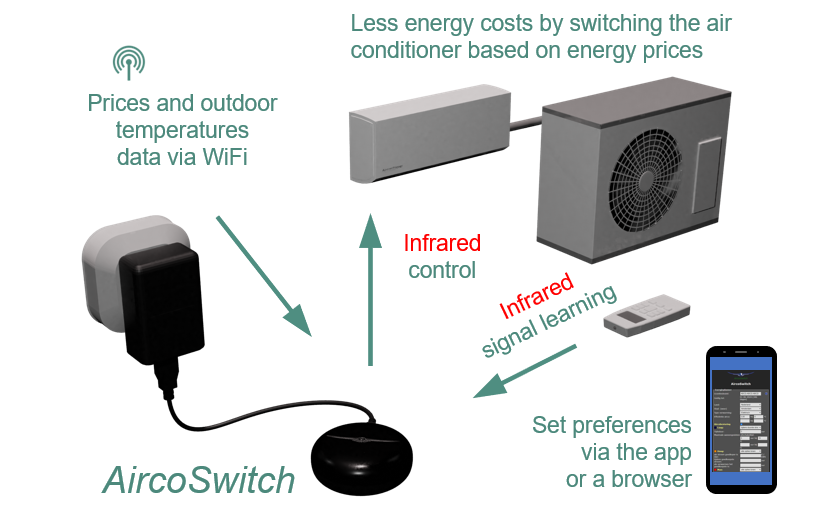
Operating PV-systems
If the AircoSwitch is informed by a P1 meter when a PV system is feeding back electricity to the grid (or informed directly by the solar inverter), it can switch on the air conditioner to utilize the solar energy.
Installing the AircoSwitch
Network Configuration
When the AircoSwitch boots for the first time, it will automatically become a temporary WiFi Access Point. Pressing 6x quickly on the button always makes it a WiFi Access Point.
- On your phone, go to the WiFi settings and search for new networks.
- Connect to the network called “AircoSwitch”.
- In the browser on the phone, visit http://192.168.4.1. This is a temporary address.
- When logging on, use these credentials: Username = eco Password = power
- In the AircoSwitch interface, select your own WiFi network and fill in the password.
- Optionally, choose a hostname for the AircoSwitch in the network. You can use this name later to access the device via the browser. If the name remains “AircoSwitch” (the default), the switch will be accessible at http://aircoswitch.local.
- Press Save.
- It might take a minute before the AircoSwitch establishes a connection to your WiFi network. When a connection is made, the browser will show the new IP address that your network has assigned to the AircoSwitch, and will open this address after a few seconds.
If the AircoSwitch page doesn’t open or there is no login-window, you can try to reload the page. As an alternative you can access the AircoSwitch at http://aircoswitch.local, or its new IP address if this is known.
Learning mode
You can determine which signals the AircoSwitch should use to operate the air conditioner (AC). The AircoSwitch can learn those signals by getting them from the remote control of the AC.
After this brief description, an elaborate example will follow.
- Make sure the AircoSwitch is within reach of the remote control. It is convenient if the AC is within reach of the remote control as well.
- Go to the web interface of the AircoSwitch. Choose “Learning Mode“. Under the header Low, press “Learn signal”. Point the remote control at the AircoSwitch. Otherwise, the signal might not be received correctly. Follow the instructions on the screen.
- If successful, “Signal available” will appear, and within parentheses how many signals have arrived and the size of the signal.
- Follow this procedure for the Normal state as well, and optionally for the High state and Boost state.
- Make sure the AC is within reach of the AircoSwitch.
- Check the result for the Low state by pressing the “Test signal” button. The AC should go into a state it should be switched to every time the AircoSwitch switches to the Low state.
- Test the signals for the other states you have programmed. The states Low, Normal, High and Boost each have their own “Test signal” button to use for this propose.
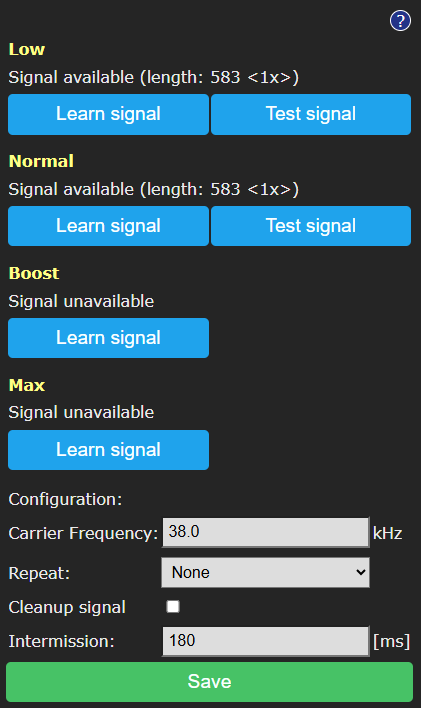
On the “Learning mode” page you can configure a number of options for receiving and transmitting infrared signals. If you notice your air conditioner does not respond reliably or does not respond at all to the signal that are sent by the AircoSwitch, these options may help to get a better result.
Configuration:
Carrier Frequency: On default, the infrared signal is transmitted on a carrier frequency of 38 kHz. If your air conditioner requires another frequency, you can fill it in here.
Repeat: On default, a signal will be sent once. Normally this will be sufficient. Here you can choose to send the signal more often.
Cleanup signal: With this option, the received signal will be cleaned by removing irregularities. This option only takes effect on signals that are learned after turning it on.
Intermission: When a command exists of multiple signals, the AircoSwitch will transmit them with short intermissions in between, of which the duration can be set here.
See “Example of the Learning Mode” for information you may need to execute the learning procedure.
Example for the Learning Mode
Determine which two (or more) energy consumption states the air conditioner should be switched between by the AircoSwitch.
In this example, we will have the AC switch between two states: state A and B. After the learning procedure, the AC will switch to state A when the AircoSwitch goes to the Low state, and to state B when the AircoSwitch goes to the Normal state.
Signal learning for the Low state
- Put the AC in state B. Make sure if all settings are correct, including the heat or cool
- Go to the web interface of the AircoSwitch. Choose “Learning Mode“. Under the header Low, press “Learn signal”. Point the remote control at the AircoSwitch. Otherwise, the signal might not be received correctly.
- Follow the instructions the AircoSwitch shows on the screen.
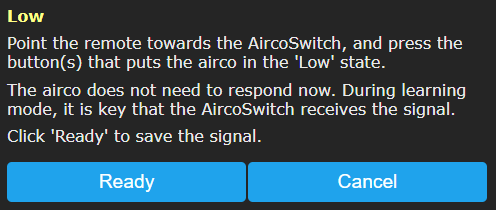
- Point the remote control at the AircoSwitch. Otherwise, the signal might not be received correctly.
- Press the button (or buttons) that put the AC in state A.
- Press Finished.
- If the learning procedure is successful, “Signal available” will appear, and within parentheses how many signals have arrived and the size of the signal.
Signal learning for the Normal state
- Put the AC in state A, if it isn’t in that state already.
- Under the header Low, press “Learn signal”. Point the remote control at the AircoSwitch. Otherwise the signal might not be received correctly.
- Point the remote control at the AircoSwitch.
- Press the button (or buttons) that put the AC in state B.
- Press Finished.
Check the signals for state Low and state Normal
- Check the result for the Low state by pressing the “Test signal” button. The AC should go into state A, which is the state should be switched to every time the AircoSwitch switches to the Low state.
- Test the signals for the other states you have programmed. The states Low, Normal, High and Boost each have their own “Test signal” button to use for this propose.
Important:
The remote control of many ACs transmits not just one setting, but multiple settings to the AC. If the AC’s target temperature is 18 degrees and you press the plus button, the remote control may transmit that the target temperature should become 19 degrees, and include in the signal other settings as well, like mode (cool, dry, fan, heat), fan mode (high, mid, low), sleep mode, etc.
During the learning process the AircoSwitch receives this compound signal and when switching during an energy plan, it will send the compound signal to the AC.
Was the AC in cool mode during the learning process and do you want to use the heat mode instead? Or is there any other relevant change in the settings necessary? Then redo the AircoSwitch learning process completely.
Using the AircoSwitch
Accessing the web interface
|
Advice: Settings and tools which are not described in this manual shouldn’t be changed or used, because it may cause the system to malfunction. |
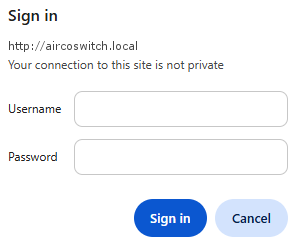
The AircoSwitch is accessible via the assigned IP address or – if your phone supports mDNS – via the hostname of the AircoSwitch (e.g. http://aircoswitch.local). The IP address may change if your WiFi network assigns another IP address to the AircoSwitch, for example when the AircoSwitch has been disconnected from the outlet for some time, and reboots. The hostname however will remain the same, and might be more convenient to use.
When opening the web interface, you will be prompted to log on. The default credentials are:
Username: eco
Password: power
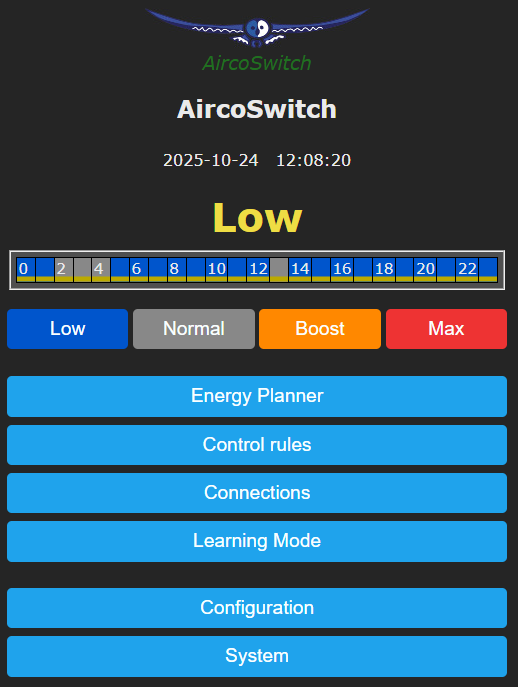
The Home screen
To access the Home screen, log in or click on the Main menu button.
The items on the Home screen are:
Device name: In this example “AircoSwitch”. Change this at Main menu -> Configuration -> Configure Web Interface.
Timestamp: Current date and time
Sensor readings: Read-out values of connected sensors. In this example a temperature sensor. See Connections.
Current state: Low, Normal, Boost or Max.
Current plan: Graphical representation of the switching plan. Every square is half an hour (UK) and for most other countries 1 hour or 15 minutes. The colours match with the colours on the buttons below it. See Energie planner.
Buttons for manually switching: Low, Normal, Boost and Max.
Main menu: Menu items from Energy planner to System
The AircoSwitch Energy Planner
The Energy Planner of the AircoSwitch allows you to fill in the efficiency of the air conditioner. With these data, and the current price data, the AircoSwitch can create a plan to benefit from the lowest prices. See the chapter Using the AircoSwitch Energy Planner for a detailed explanation.
Operating the AircoSwitch manually
You can manually switch your air conditioner in 4 available modes:
- Go to the main menu of the AircoSwitch and press on one of the 4 buttons (Low/Normal/Boost/Max) to switch the air conditioner to the desired mode.
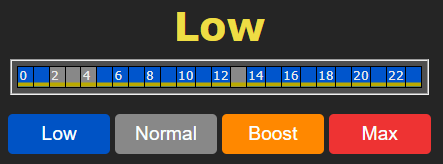
Note: If your configured only Low and Normal using the Learning Mode, only those buttons will be applicable.
Options for manually switching
You can set up what the AircoSwitch should do when it has been switched manually.
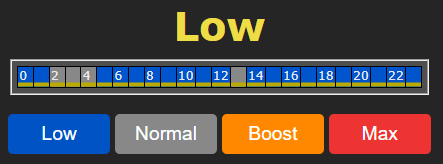
Go to the main menu. To switch manually, click on Low, Normal, Boost or Max.

Shown on screen is the default action the AircoSwitch will take after manual switching. In this case the default action is “Reverts to plan” at a certain point, determined by the Energy plan.
It is possible to choose the default action. Click on the blue button with the pencil icon. The options will be shown.
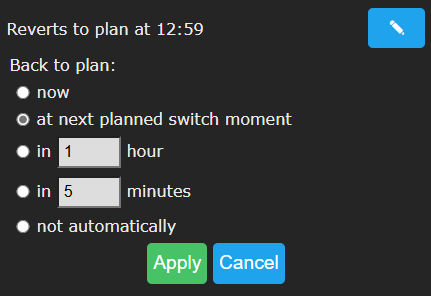
Back to plan:
Now: The AircoSwitch will revert to the plan immediately and will keep following the plan.
At next planned switch moment: After manually switching (by the user, using a button) the switch will remain on or off, until the next automatic switch action performed by the plan.
In a number of hours: Fill in after how many hours the AircoSwitch should revert to the plan, after a manual switch has taken place. If you choose 1 hour and you switch the AircoSwitch to Boost state at 3:44pm, it will remain there at least one hour, this means at least until 4:44pm.
In a number of minutes: Fill in after how many minutes the AircoSwitch should revert to the plan, after a manual switch has taken place. If you choose 5 minutes and you switch the AircoSwitch to Boost state at 5:00pm, it will remain there at least five minutes, this means at least until 5:05pm.
Never: The AircoSwitch will remain in the state chosen by manually pressing the button. The plan is disabled. Manual switching is possible when this option is used, but the AircoSwitch will not return to the automatic plan.
If you press the button Apply the selected option will be chosen. But if you want to keep the current default action (in this example: Reverts to plan) then click on Cancel.
Note: the options apply to manual switching via the web interface.
Change the network name after installation
The network name of the AircoSwitch will determine at which address you can access the AircoSwitch via a browser.
- Go to the web interface
- Press Configuration
- Press Configure WiFi
- Fill in another Hostname.
- Press Save
Change the AircoSwitch device name
In addition to changing the network name (see previous) you can also change the device name. The device name will be shown at the top of the web interface.
- Press Configure
- Press Configure Web Interface
- Adjust the Device name. Unlike the network name, this device name may contain spaces.
- Press Save
Change the login credentials of the AircoSwitch
It is recommended to change the default password (power) of the web interface. It is not possible to change the username (eco).
- Press Configuration
- Press Configure Web Interface
- Adjust the Web Admin Password. If you want to make the password visible, tick the checkbox.
- Press Save
Install a new version of the firmware
- Go to the web interface of the AircoSwitch
- Press System
- Press Firmware Upgrade
The description of the version that is available online will be shown.
- Press Start Upgrade.
The new version will be downloaded and then installed. The device will reboot after that.
- Find the current version number via the menu System, Information.
Using the AircoSwitch Energy Planner
Base Configuration
You can access the AircoSwitch Energy Planner via the web interface, by pressing the button “Energy Planner” in the main menu. Then click on the button “Base settings” to access the Base Configuration.
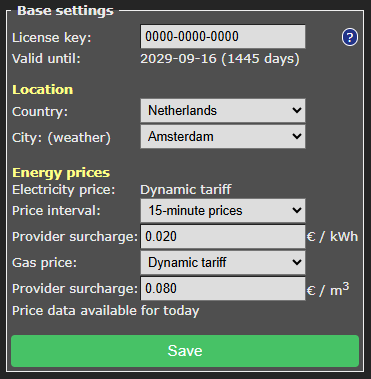
License key: The license key is unique for this specific AircoSwitch. When the key is active, the AircoSwitch can retrieve energy prices from the internet and uses them to create plans.
Valid until: The license key is valid until this date. It is possible to buy an extension to the license at our website. Fill in your license key at the “checkout” when purchasing an extension to it.
License key: The license key is unique for this specific AircoSwitch. When the key is active, the AircoSwitch can retrieve energy prices from the internet and uses them to create plans.
Valid until: The license key is valid until this date. It is possible to buy an extension to the license at our website. Fill in your license key at the “checkout” when purchasing an extension to it.
Location
Country: The selected country will be used to retrieve the electricity prices for the country. (Note: After you chose your country and pressed Save at least once, all currency fields will show the currency of your country. For example, at the field “when electricity costs more than”)
Region: Some countries (UK) are divided in different price regions. When you press on “Look up” you are directed to a web page where you can fill in your postal code to find the correct region in the United Kingdom.
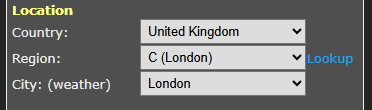
City: (weather) The selected city is used to retrieve expected outdoor temperatures, based on the weather forecast for the city. Outdoor temperatures influence the efficiency of airconditioners that use the air from outside as a source.
Energy Prices
Electricity price: Dynamic tariff
The AircoSwitch assumes you have contract with your energy that uses a dynamic tariff, also know as Time of Use (ToU) tariffs, when the prices you pay follow the market. Then the electricity prices are based on wholesale prices excluding of VAT and other surcharges.
Price interval: Select how your energy provider charges you for electricity: Hourly prices or 15-minute prices. For the UK the price interval is half an hour.
Provider surcharge: Fill in the surcharge your provider charges you with.
Gas price: For gas prices a “Dynamic tariff” or “Fixed price” may apply. The dynamic tariff is the wholesale price excluding of VAT and other surcharges. The energy provider charges you with a surcharge per m3 gas consumption.
Provider surcharge: Fill in this provider surcharge in this box. This amount may vary, depending on the provider.
If you have an energy contract with a fixed price, fill in the amount you pay per m3, excluding of VAT and other surcharges.
Especially for a hybrid configuration (electricity and gas) it’s important to fill in the correct price setting, because it influences when electricity or gas is cheapest.
AircoSwitch Energy Planner – Settings
You can access the AircoSwitch Energy Planner via the web interface, by pressing the button “Energy Planner” in the main menu.
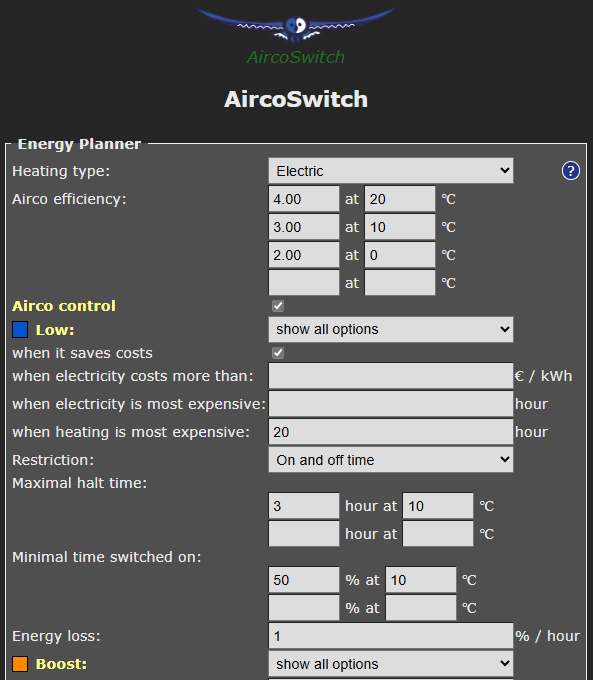
Heating type: Choose Electric or Hybrid (electric + gas). Your choice influences how the AircoSwitch will attempt to minimalize the energy consumption costs.
Airco Efficiency: A value of 3.0 means that 1 kWh of electrical energy is converted to 3 kWh of heat energy. The COP of an airconditioner advertised by the manufacturer indicates a theoretical efficiency, which in reality will not be reached most of the time. The efficiency depends on the input and output temperature.
Fill in the efficiency of your airconditioner at different outdoor temperatures. When you fill in a value for COP and the corresponding outdoor temperature, an extra row with edit boxes will appear. You can fill in up to 5 rows of values. The software interpolates between these values, taking into account the expected outdoor temperature.

Gas boiler efficiency: Fill in here the efficiency of the gas boiler, if present. An efficiency of 100% means that 1 m3 of gas is needed for 9.77 kWh of heat energy. This option is only applicable in a hybrid (gas/electrical) system.
Airco Control – State Low
Air Conditioner Control:
This setting turns the automatic control of the airconditioner on or off. When the automatic control is turned off, the airconditioner will stay in the Normal-mode, or the mode that has been chosen manually. If automatic control is on, the airconditioner will be operated automatically by the AircoSwitch, based on the settings you choose in the Energy Planner.
Airconditioners can be set to four different states: Low, Normal, Boost, Max. How an airconditioner operates during one of these states is configured during the infrared signal learning process.
Using the options of the Energy Planner that are explained below, you can specify when the AircoSwitch will switch the airconditioner in one of these 4 states.
Low: The operation of the airconditioner can be set to a lower mode (less power consumption). Choose when this should happen.
Never: You can still set the AircoSwitch to Low manually, but it will not happen automatically.
When it saves costs: In this mode the AircoSwitch will create a plan with the goal to reduce costs. How this happens depends on the type of installation (completely electric, or hybrid) and other settings. In most situations we recommend this option.
The effect of this option (when it saves costs) on hybrid heating: In case of hybrid (electrical + gas) heating, the airconditioner will be switched to the Low state if the alternative, gas heating, is cheaper. Comparisons will be made based on prices of gas and electricity, and the efficiency of both heating methods, which are configured in this Energy Planner settings. The planning takes into account the expected outside temperature and the effect thereof on the efficiency of the airconditioner.
The effect of this option (when it saves costs) on electrical heating: Saving costs when using completely electrical heating can be done by scheduling the heating time at the relatively cheap hours, instead of scheduling it when heating is expensive. When the price differences are very small, it might not be useful to switch the airconditioner off temporarily, because irregular heating may cause energy loss. Therefore, the planner will compare the costs reduction to the expected energy loss (in % per half an hour or 1 hour). If the energy loss is low, the AircoSwitch can benefit from smaller price differences than when the energy loss is high.
when electricity costs more than: The airconditioner can be set to a lower mode (less power consumption) when electricity costs more than a configured amount per kWh (price inclusive of taxes).
when electricity is most expensive: The airconditioner can be set to a lower mode (less power consumption) during hours when electricity is most expensive (independent of outside temperatures).
when heating is most expensive: The airconditioner can be set to a lower mode (less power consumption) during hours when electricity is most expensive (depending on outside temperatures).
The outside air temperature can strongly influence the efficiency of an airconditioner (when air from outside is the source). Based on the expected outside air temperature (weather prediction for selected location), the AircoSwitch will calculate the expected efficiency (COP) and, based on the COP, the expected heating costs.
Show all options: use this option if you want to combine more than one option. All options available for the Low state will appear, and the edit boxes that below to them. If you don’t fill in an edit box of a certain option, but leave the edit box empty, the certain option will not be applied. If you fill in more than one option (turning them on by doing so), then all these options will be applied. Sufficient time blocks will be assigned to meet all the conditions necessary for application of all enabled options. If you enable multiple options, the assigned hours will often overlap. For example, the following has been configured:
[Low] when electricity costs more than: £ 0.30 / kWh
[Low] when electricity is most expensive: 2 hours
If the electricity price is higher than £ 0.30 / kWh for 4 hours, the airconditioner will be set to the [Low] mode for 4 hours.
If the electricity price on a certain day never exceeds the configured price limit, the airconditioner will be set to [Low] mode for 2 hours when electricity is most expensive.
Configurable Restrictions
Restriction: To make sure that the airconditioner will have enough time to work on a comfortable temperature, it is possible to limit the duration an airconditioner is allowed to be switched off.
Maximal consecutive halt time: Fill in the timespan in hours the airconditioner is allowed to be switched on at a specified temperature.
Minimal time switched on: Fill in the timespan in hours the airconditioner is allowed to be switched on at a specified temperature.
On and off time: This restriction includes a maximal halt time and minimal switched-on time as well.
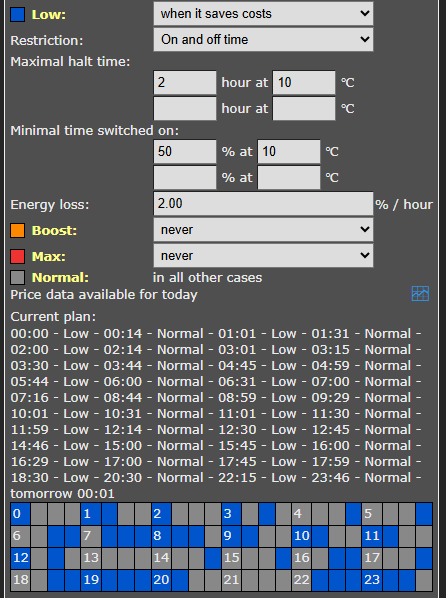
On and off time – Maximal halt time: This is the maximum number of hours that the airconditioner may be in the Low state at a certain outside temperature. You could see this as the maximum number of hours of cooling that is acceptable. A higher value results in more savings on energy costs, a lower value can be at the expense of comfort. With better insulation a higher value can be set, because the building then cools down less per hour.
On and off time – Minimal time switched on: This indicates what percentage of the time the airconditioner should be in the Normal state (or higher) at a certain outside temperature. This is related to the capacity of the airconditioner. A more powerful airconditioner can heat faster, and needs to be on for a smaller part of the time. A lower minimum switch-on time gives the energy planner more opportunity to save energy costs. However, if the value is set too low, the airconditioner does not get enough opportunity to heat.
The energy planner takes both restrictions into account. For example, after a long consecutive halt time the system knows that it needs to give the airconditioner more time to heat, to compensate for the hours when cooling down took place. See the graphs below that show examples of the effects of the values you enter at “On and off time” on the energy plan. In reality, the system will take the energy price into account to create a cost saving plan.
Less insulation (max. 3 hours off), less power (minimal on 50% of the time)
Blue = off (Low state)
Grey = on
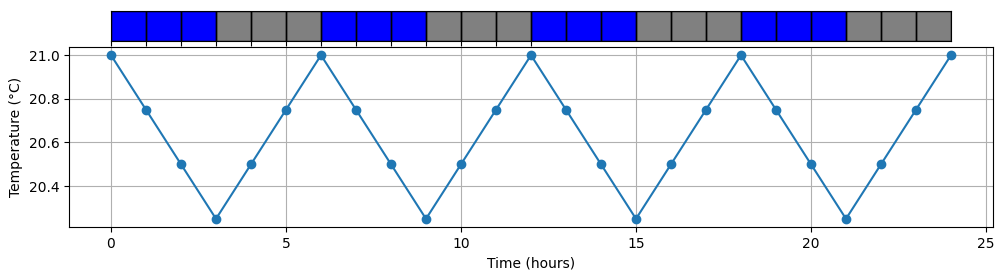
Less insulation (max. 3 hours off), more power (minimal 25% on)
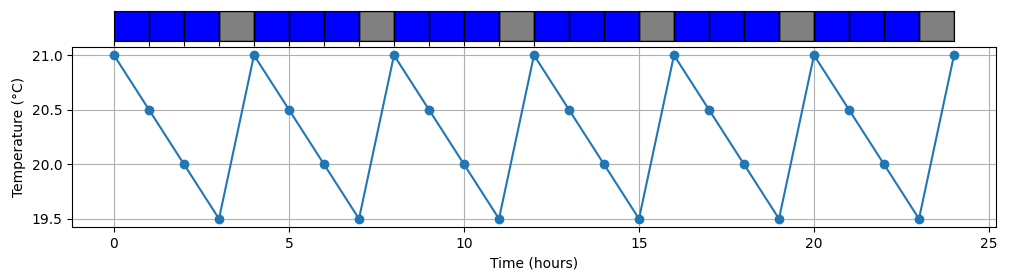
More insulation (max. 6 hours off), less power (minimal 50% on)
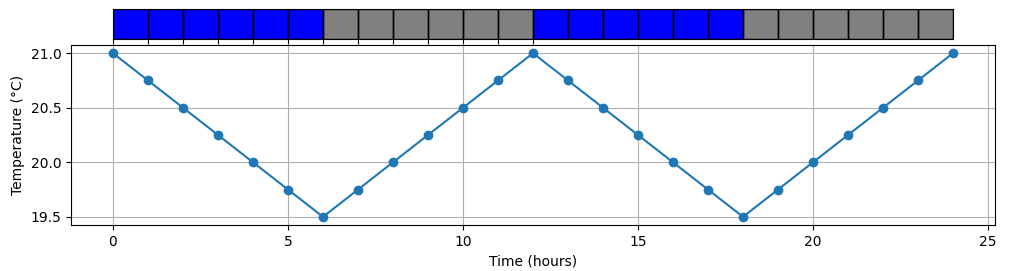
More insulation (max. 6 hours off), more power (minimal 25% on)
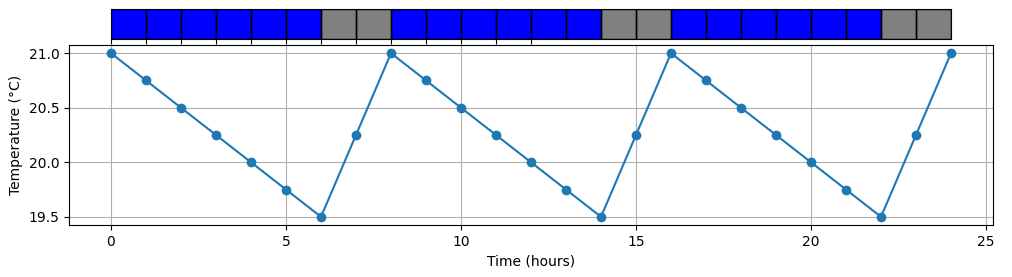
Airco Control – State Boost
Boost
The airconditioner can be set to an elevated mode (more power consumption) when electricity is cheaper than a configured amount per kWh (price inclusive of taxes), or during hours that electricity is cheapest (independent of outside temperatures) or when heating with electricity is cheapest (depending on outside temperatures).
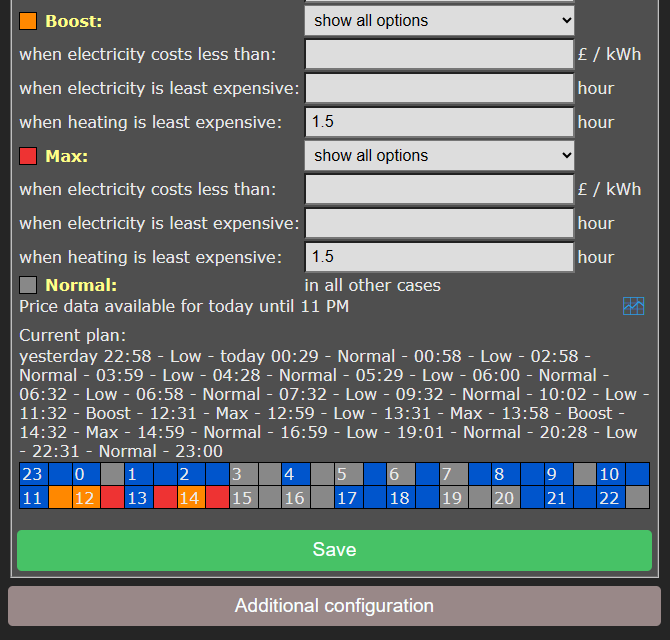
Airco Control – State Max
Max
The airconditioner can be set to the highest mode (even more power consumption) when electricity is cheaper than a configured amount per kWh (price inclusive of taxes), or during hours that electricity is cheapest (independent of outside temperatures) or heating with electricity is cheapest (depending on outside temperatures).
It is possible that in the Max mode additional electrical heating is applied, having a lower COP than normal. The software doesn’t take that into account.
The options that are available for the modes Boost and Max work like the options available for the Low mode. (See above for the explanation of the options for the Low mode.)
The AircoSwitch will preferably assign the cheapest hours to the Max mode, and the other cheap hours to the Boost mode.
Note: Because electricity prices may fluctuate considerably, it might be better not to specify fixed price boundaries in the Energy Planner, but rather to use options that will make the AircoSwitch to look at the relatively dearest and cheapest times of the day.
Airco Control – State Normal
Normal
If none of the three other states is active, the Normal state will be active. In that case the airconditioner will operate in the same way as without a connected AircoSwitch.
|
An automatic random variation will be applied to the start and stop times of the planning, to prevent that the system will switch on or off at the same time as other systems. The start and stop times of Boost mode and Max mode will be placed inside the time blocks that are assigned to them, to prevent that these modes are active outside the time assigned to them. |
Current Plan
Current Plan
The plan is shown as text: It will show the modes (Low/Normal/Boost/Max), each of them between two timestamps. The time preceding an operating state is its start time. The time following an operating state is its stop time.
The planning is shown by a row of colour codes. Every coloured block stands for 1 half hour of the day or 15 minutes if that is the selected time interval.
blue = Low, grey = Normal, orange = Boost, red = Max.
If the prices of tomorrow become available, it might be possible that the planning for the remainder of this day will be adjusted, when this is likely to save costs. The displayed plan is therefore not final.
When the AircoSwitch is connected to an airconditioner, the current planning will be automatically applied to the airconditioner via the SG-ready connection. You can set the airconditioner to another mode manually in the main menu of the web interface of the AircoSwitch. See Operate the AircoSwitch.
Additional Configuration
Click on the button Additional configuration to access the extra settings that belong to the Energy Planner.
Plan variability
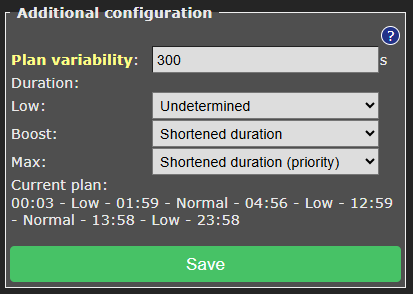
Plan variability: On default, the time variation of the plan is 300 seconds (5 minutes). This means that the start time variation will be 300 seconds or less, and the stop time variation will be 300 seconds or less. Random numbers between 0 and 300 seconds will be used to adjust the start time and stop time of the plan. For example, 09:00 – 10:00 can be adjusted to 08:58 – 09:57.
Duration: With these “Duration” options, you can choose how the “plan variability” behaves for each SG mode. Per SG mode, you can select the following:
Undetermined: The (random) variation in the plan is allowed to make the planned time shorter or longer. For example, 08:58 – 09:57
Shortened duration: The (random) variation in the plan is only allowed to make the plan shorter. For example, 09:02 – 09:58. This can be useful to force that the planned state (Low, Boost, or Max) will always be inside the expensive or cheap time span.
Shortened duration (priority): The same as previous, but with one difference: by choosing this option for a certain SG mode, you will give this SG mode priority during calculations above other SG modes.
Note on the priority function:
A reason to choose this priority function for the Max mode could be: The Max state consumes more power, so if Boost and Max are planned next to each other, Max will be shorted, resulting in Boost (only when following or preceding Max) to be somewhat longer.
Lengthened duration: The (random) variation in the plan is only allowed to make the plan longer. For example: 08:58 – 10:02. This can be useful to force that during the complete run of an expensive/cheap time span, the Planned State (Low, Boost, Max) will be applied.
External connections
From the main menu, click on Relay Functions, and then on Connections.
The AircoSwitch is able to read power consumption meters and switch the airconditioner based on these data, or switch one of the other relays.
For example, it is possible to switch an airconditioner to a higher operation state when the solar panels are feeding energy back to the grid, or when the solar panels produce a lot of energy.
The AircoSwitch supports connections to the Ecosoft P1-meter, HomeWizard P1 meter, and Shelly EM. It can also read data from supported solar energy inverters, supporting the SunSpec ModBus TCP protocol.
P1 meter integration
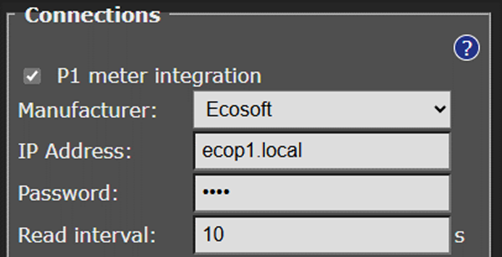
The smart meter in the meter cupboard is generally equipped with a P1-poort, used to read energy consumption data from. A P1-meter is connected to this port, and accessible via the network. The AircoSwitch reads data from the Ecosoft P1-meter and the HomeWizard P1-meter.
IP Address: Fill in the IP address or network name of the P1-meter. The default name of the Ecosoft P1-meter is ecop1.local.
Password: Password configured at the Ecosoft P1-meter.
Read interval: Time elapse (in seconds) between two data readouts.
When power: Choose the value the AircoSwitch should respond to: total, usage phase 1, usage phase 2, usage phase 3, return phase 1, return phase 2, or return phase 3.
Number of times: The AircoSwitch counts the number of readouts in a row that a condition (e.g. total power is less than -1000 W) is met. When the number of times is set to 5, the condition has to be met 5 times in a row before the AircoSwitch performs a “switch to” action.
When power less than/ greater than: Fill in below/above which measured power (in Watts) an action should be taken (e.g. switching to another SG state, switching a relay, or returning to the Energy plan).
For example, if you want to switch the airconditioner to the state “SG Boost” if more than 1 kW is fed back to the grid, choose: When power is less than -1000 W, switch to state “SG Boost”. When power is greater than (e.g.) 0 W, switch back to “Planned state”.
Switch to: The options are: Planned state, SG Low, SG Normal, SG Boost, SG Max, Relay 1 Off, Relay 1 On, Relay 2 Off, Relay 2 On, Relay 3 Off, Relay 3 On, Relay 4 Off, or Relay 4 On.
Shelly EM integration
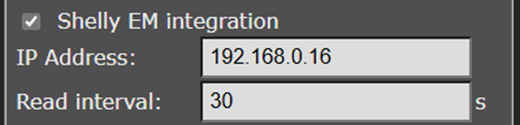
With a Shelly EM it is possible to measure the electrical power on a wire.
IP Address: Fill in the local IP address of the Shelly EM. The Shelly web interface is running at this IP as well.
Read interval: Time elapse (in seconds) between two data readouts.
When power: A Shelly EM can measure the energy consumption from one or more channels. Fill in to which channel the AircoSwitch should respond to.
Number of times: The AircoSwitch counts the number of readouts in a row that a condition (e.g. power channel 1 is less than 180 W) is met. When the number of times is set to 5, the condition has to be met 5 times in a row before the AircoSwitch performs a “switch to” action.
(When power) less than: The AircoSwitch switches when the power at the specified channel becomes less than a certain amount of Watts.
(Then) switch to: Choose one of the following options: Planned state, SG Low, SG Normal, SG Boost, SG Max, Relay 1 Off, Relay 1 On, Relay 2 Off, Relay 2 On, Relay 3 Off, Relay 3 On, Relay 4 Off, or Relay 4 On.
When you choose “Planned state” you let the Energy Planner decide between SG Low, SG Normal, SG Boost, SG Max, in other words the AircoSwitch will return to the planned state.
(When power) greater than: The AircoSwitch should switch when the power at the specified channel is greater than a certain amount of Watts.
(Then) Switch to: Choose one of the following options: Planned state, SG Low, SG Normal, SG Boost, SG Max, Relay 1 Off, Relay 1 On, Relay 2 Off, Relay 2 On, Relay 3 Off, Relay 3 On, Relay 4 Off, or Relay 4 On.
When you choose “Planned state” you let the Energy Planner decide between SG Low, SG Normal, SG Boost, SG Max, in other words the AircoSwitch will return to the planned state.
For example, if you want to switch the airconditioner to “SG Boost” when 200 W or more is fed back to the grid, and switch the airconditioner to “Planned state” when 180W or less is fed back to the grid, than choose: 180, Planned State, 200, SG Boost.
Note: The reason why to switch back to the Planned State when the power is 20W lower (and not earlier) is to prevent that the AircoSwitch will often switch to-and-fro, which is unnecessary and undesired.
Solar inverter integration
Protocol: SunSpec Modbus TCP
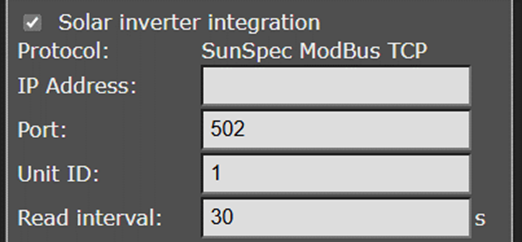
Security Warning about Modbus TCP
Modbus TCP communication is not secured. Other devices in the same network may be able to send messages via Modbus TCP, and by doing so control or read out devices. When Modbus TCP is used anyway, make sure there are no untrusted devices present on the same network (including IoT devices connected to the WiFi network), or implement data separation by connecting devices that need to communicate via Modbus TCP to a separate network.
When using Modbus RTU these disadvantages do not apply. Only devices connected to the Modbus data cable can send messages to each other.
Protocol: The AircoSwitch can read data from a solar energy inverter supporting the SunSpec ModBus TCP protocol. This communication can take place entirely within your own network. If necessary, ask your technician to activate ModBus TCP on your inverter, and ask which IP address and port are available. The default port is 502; SolarEdge usually uses port 1502.
IP address: IP address of the inverter (or the IP of the converter if you use one between the AircoSwitch and the inverter)
Port: TCP port of the inverter used for the communication
Unit ID: Unit ID used for communication, for example 126 for SMA devices.
To examine if the inverter is read correctly, click on Test. This way you can view the power consumption value that has been read, and determine if any error occurred.
Read interval: Time elapse (in seconds) between two data readouts.
Number of times: The AircoSwitch counts the number of readouts in a row that a condition (e.g. power is less than 500 W) is met. When the number of times is set to 5, the condition has to be met 5 times in a row before the AircoSwitch performs a “switch to” action.
When power less than/ greater than:
To switch the airconditioner to a higher state if more than 1000 W is produced by the solar panels, configure:
When power is smaller than (e.g.) 500 W, switch back to Planned state, and if greater than 1000 W, switch to SG Boost.
The AircoSwitch can communicate with an inverter which supports Modbus RTU, but only via a converter in between, which converts between Modbus TCP and Modbus RTU. See the documentation of your inverter to determine which converter you actually need. A converter may have RS232 or RS485 connection.
Control rules
Options
By means of control rules the AircoSwitch can perform actions based on available data. Actions may be switching a relay. Data may be power consumption or the electricity price.
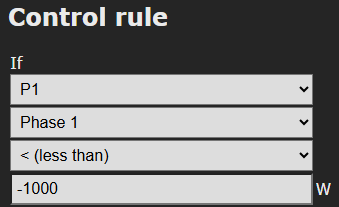
Possible data to be read and used:
• Price: Power, gas
• P1: Total, Phase 1, Phase 2, Phase 3
• Shelly EM: channel 1, channel 2, channel 3, channel 4
• Solar inverter: Actual power
• Modbus RS-485: Temperature
• DS18x20: #1
• ModBus RS485: Temperature
Possible actions to be carried out:
• SG: State: Low, Normal, Boost, Max, Normal or higher, Boost or Max, Normal or Low.
• Relay: RL-1 off, RL-1 on, RL-2 off, RL-2 on.
• Solar inverter: scale back to 0%, prevent feed-in
Properties of control rules
A newly created control rule will be added at the bottom of the list of control rules.
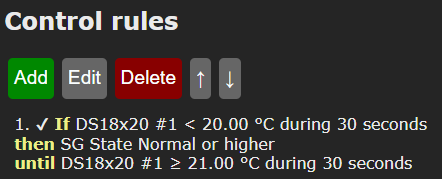
Control rules have priority to other planning that has been configured. If a control rule no longer applies, the other planning will be restored.
Control rules at the bottom of the list have priority to the control rules at the top. To put it otherwise: the rules will be processed from top to bottom.
To let the control rules make use of data read out from for example a P1-meter, first activate and configure the P1-meter on the page Connections.
The actions of the control rules will be performed when the configured condition is met, during the configured timespan. If that is the case, a check mark ✔ will be shown in front of the control rule, otherwise an ✘ (an X).
No variation will be applied at execution of the rules. An exception to this are rules based on energy price. When switching to a new price (of the next hour) a random variation will be applied based on the configured “Plan variability” found at Additional configuration.
If a control rule previously met the activation condition, but no longer meets this condition, the rule and related action remain active, until the deactivation rule is met. This way it is possible to prevent that there is too much switching back and forth.
Example:
1. If P1 Phase 1 < -1000 W during 30 seconds,
then SG State Boost,
until P1 Phase 1 ≥ 0 W during 30 seconds.
In the situation described above the airconditioner will remain in state Boost until there is no feeding-in of energy during 30 seconds.
Example for P1-meter
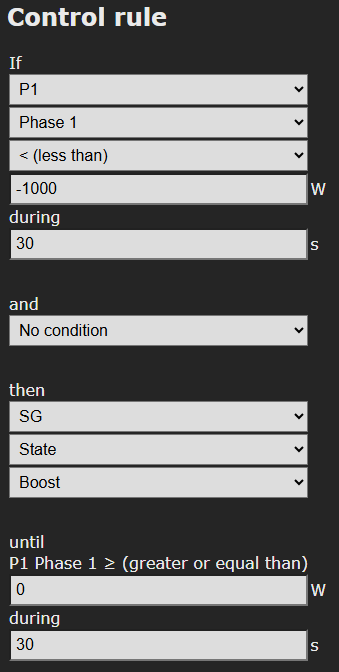 Example
Example
To read-out data from the P1-meter, activate and configure the connection with the P1-meter on the page Connections.
Read-out: P1, Phase 1
Activation condition: If read-out power consumption is less than -1000 Watts. (More than 1000 Watts is being fed-in.)
During: The condition must be met for at least 30 seconds.
Second activation condition: No condition.
Action: Switch the SG state to Boost.
Deactivation condition: Until read-out power consumption is greater than or equal to 0 W. (Feed-in has stopped.)
Click on Save to create the control rule.
Note: Take into account that switching the airconditioner influences the measured power. In this example, the total power consumption is -1000 Watts, when the AircoSwitch switches the airconditioner to the SG Boost state. The total power consumption therefore increases. This doesn’t cause the airconditioner to immediately leave the SG Boost state, because we chose a “greater than” value (0 Watts) that is high enough to have a suitable margin. See the graph below.
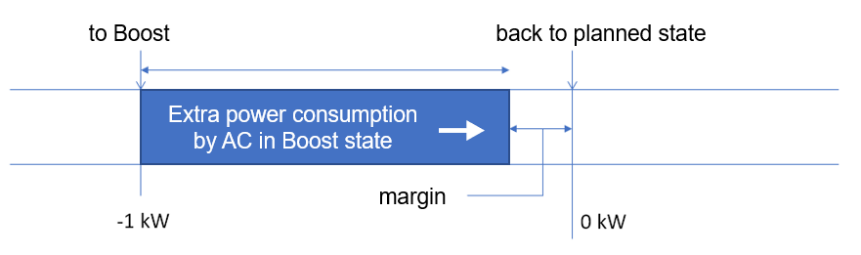
Example for ShellyEM
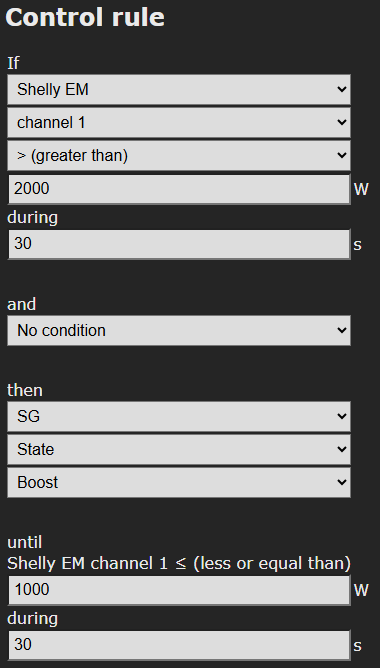
To read-out data from the ShellyEM, activate and configure the connection with the ShellyEM on the page Connections.
Read-out: P1, Phase 1
Activation condition: If read-out power consumption is greater than 2000 Watts. (ShellyEM measures on the cable that the PV-system produces 2000 W.)
During: The condition must be met for at least 30 seconds.
Second activation condition: No condition.
Action: Switch the SG state to Boost.
Deactivation condition: Until read-out power consumption is smaller than or equal to 1000 W.
Click on Save to create the control rule.
Examples for solar inverter
Air conditioner benefits from produced power
In this example the power production of the PV-system is read-out and the airconditioner is switched.
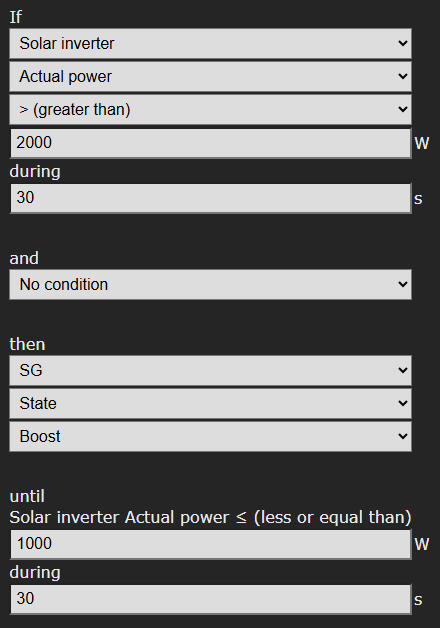
To read-out data from the inverter, activate and configure the connection on the page Connections.
Read-out: Solar inverter, Actual power
Activation condition: If Actual power is greater than 2000 Watts.
During: The condition must be met for at least 30 seconds.
Action: Switch the SG state to Boost.
Deactivation condition: Until read-out power production is smaller than or equal to 1000 W.
Click on Save to create the control rule.
Switching inverters
At some inverters (among others SolarEdge) the produced power of the inverter can be set to zero by the SG-Hub when the price is below a certain value. This can be used to prevent that costs are charged to you for feeding back electrical power to the grid. Communication with the inverter is done via the ModBus protocol.
We expect that all inverters with ModBus 123 or 704 certification support this. See documentation at https://sunspec.org/product-certification-registry/ or our list of supported inverters at
https://www.ecosoftenergy.com/inverters
See the previous paragraph for the settings.
Example 1. Prevent feeding-in while net metering
Note: In the Netherlands, the electricity prices in the AircoSwitch are always inclusive of tax.
Create the following control rule if you can use net metering, to prevent feeding-in when the price is negative.
If Price Power is smaller than € 0
then Solar inverter power prevent feed-in
until Price Power is greater than or equal to € 0
In the control rules list, it appears like this:

Example 2. Prevent feeding-in without net metering
Note: In the Netherlands, the electricity prices in the AircoSwitch are always inclusive of tax.
if you cannot use net metering (e.g. because the maximum already has been reached) taxes cannot be offset.
Create the following control rule to prevent feeding-in, which would cost you money:
If Price Power is smaller than € 0.11
then Solar inverter power prevent feed-in
until Price Power is greater than or equal to € 0.11

The condition show above “Price Power is smaller than € 0.11” is equal to “Price Power exclusive of tax is smaller than € 0”. We disregard the tax in this situation because it is not offset.
Example 3. Scale back to 0%
Configure the following to consume the produced energy yourself when the price is negative.
If Price Power is smaller than € 0
then Solar inverter power scale back to 0%
until Price Power is greater than or equal to € 0

Switch a battery connected to the inverter
A battery that is connected to the inverter, can be read an controlled via the SunSpec protocol, if the inverter supports this.
When the read-out of the battery (via the inverter) succeeds, the current battery level will be displayed in the main screen.
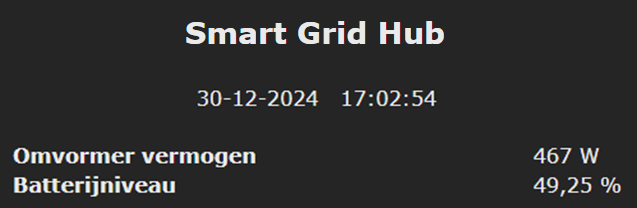
The battery level can be used as a condition for Control Rules.
Connect the inverter at the Connections page and view afterwards if the battery level is visible at the main screen of the SG-Hub.
An example (existing of two control rules):
Step 1.
The goal is that the battery will only be charged if a certain condition is met, and otherwise will not. So, create a control rule without any conditions to set the default value.

Step 2.
Create the following control rule:
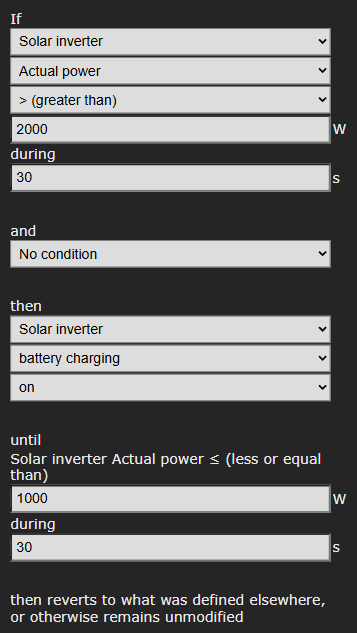 Read-out: Solar inverter, actual power
Read-out: Solar inverter, actual power
Activation condition: If read-out actual power is greater than 2000 Watts.
During: 30 seconds
Action: For this Solar inverter, set charging battery to ON (this concerns the battery that is connected to the inverter)
Deactivation condition: Until read-out power is smaller than or equal to 1000 W.
Click on the Save button to store the Control Rule.
Battery Control Options
The following options for controlling the battery (when accessed via the inverter as described above) are available:
Charging and discharging
– Turn on or turn off battery charging with a control rule. First create a control rule to set the default value for charging. See the example above.
– Turn on or turn off battery discharging with a control rule. First create a control rule to set the default value for discharging.
Note: When charging and discharging are both turned off, the battery level will stay the same.
Example of an action taken: then, for this Solar Inverter, discharge of the battery is OFF.
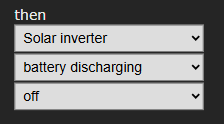
Charging from the grid
– Charging from the grid: on or off. To achieve this a control rule can be made. First create a control rule to set the default value. Charging from the net means that electrical power from the energy supplier will be used to charge the battery. If this is turned off, then only self generated power will be used (solar power).
Example of an action taken: then, for this Solar Inverter, charge battery using the net is ON.
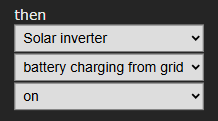
Are the control rules created? In the list of the control rules the order of the rules can be adjusted. The AircoSwitch will apply them from the top to the bottom of the list.
Check if the settings written via Modbus are applied correctly.
Connection to the Ecosoft server
Optionally, data can be stored on the Ecosoft server in the cloud. This way data can be stored for a long period of time, and will be accessible by you from outside your own network.
Additionally, remote action can be performed. The connection to the Ecosoft server is optional, and not necessary for the proper functionality of the AircoSwitch.
The Ecosoft server has the following web address:
https://cloud.ecosoftenergie.nl
It is necessary to create an account at the server mentioned above to put it in use. Thereafter you can connect one or more devices to this account.
To connect a AircoSwitch to your account:
• Open the web interface of the device itself (the AircoSwitch)
• Click on Configuration
• Click on Configure Cloud
• Click on the button “Pair device”
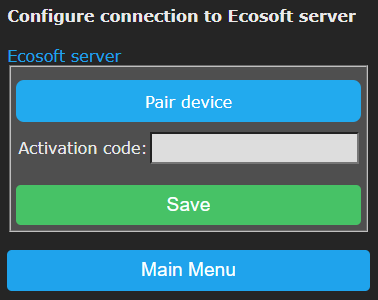
The browser will open a new window or tab, and there you will be redirected to cloud.ecosoftenergie.nl. It might be you’ll have to log in there again.
• Click on the Confirm button for confirmation
• Click on Register to add the device to your account
• Copy the activation code
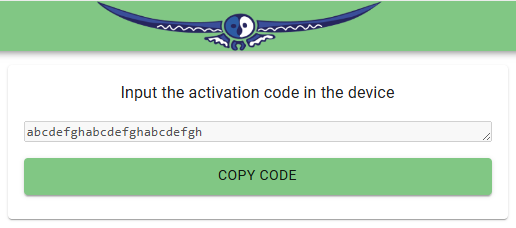
• Return to the window or tab of the AircoSwitch, and paste the activation code in the edit box, and click on Save.
When the connection is made, you can choose which data should be sent to the server.
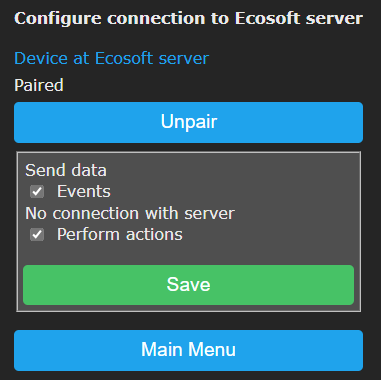
Information Pages
Events
The AircoSwitch registers switch-on and switch-off events, and when the energy plan is adjusted. To view this information, go to the main menu, press System and then choose Events.
On default, the most recent events will be at the top. Use the arrow buttons to browse to next or previous events.
The list shows by whom the AircoSwitch has been operated: by the user (via the web interface or via the button on the device itself) or by the automated Energy Planner.
Solving Problems
The AircoSwitch is not accessible in the network
Check if WiFi is still working and its signal is strong enough at the site where the AircoSwitch is located. To reset the WiFi settings of the AircoSwitch, please follow the installation procedure as described in chapter 2.
Ecosoft Energy app
Download the app
The Ecosoft Energy App for Android and iOS (iPhones) is free and optional. With the app you can configure and operate your AircoSwitch and other Ecosoft products (such as the EcoSwitch devices).
Note: The AircoSwitch can also be operated from any pc or smart phone using a web browser.
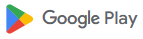 The Ecosoft Energy App is available for Android and iPhone.
The Ecosoft Energy App is available for Android and iPhone.
For Android phones (Google Play): https://play.google.com/store/apps/details?id=nl.vidicode.ecosoftenergieplanner
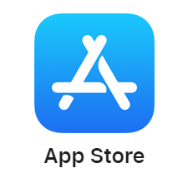 For iPhones (App Store):
For iPhones (App Store):
https://apps.apple.com/nl/app/ecosoft-energie/id6463721887?platform=iphone
Ecosoft Energy App – The menu
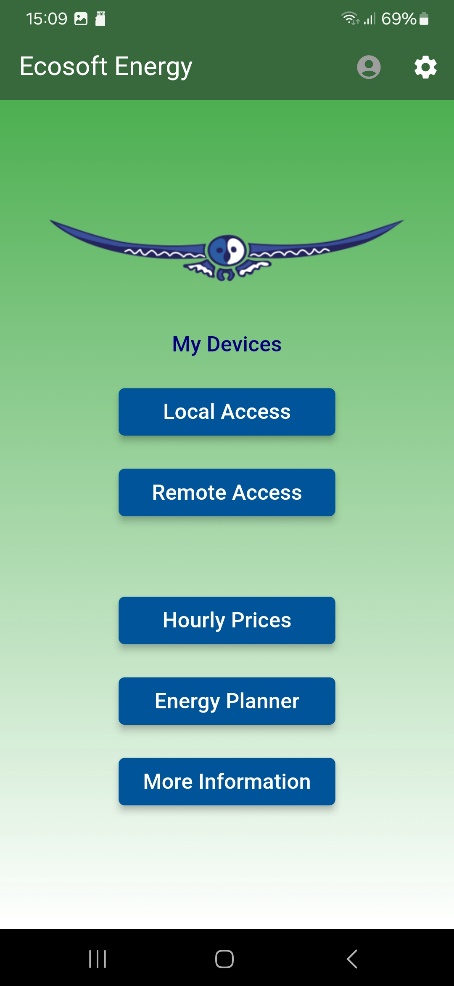 The menu options of the app are:
The menu options of the app are:
My Devices
Local Access: A list with shortcuts to your Ecosoft devices, in order to configure and manage them. This only works when you have access to the same local network.
(Note: You can also access an Ecosoft device using a web browser. Then you will also have access to the full functionality of the Ecosoft devices.)
An advantage is that this app can store network addresses and passwords of the Ecosoft devices.
Remote Access: If you have created a connection between the Ecosoft device and the Ecosoft server, you can remotely (from outside you local network) read data and change settings.
Hourly Prices
History of the hourly tariffs
Energy Planner
You can use the planner to find the best moment to consume electrical power, even if you don’t have an Ecosoft device.
Dynamic rates
About the dynamic energy contract, which is necessary to benefit from price fluctuations.
More information
This button links to https://www.ecosoftenergy.com
Ecosoft Energy App – My Devices
Remote Access
For information about Remote Access, see Connection to the Ecosoft server.
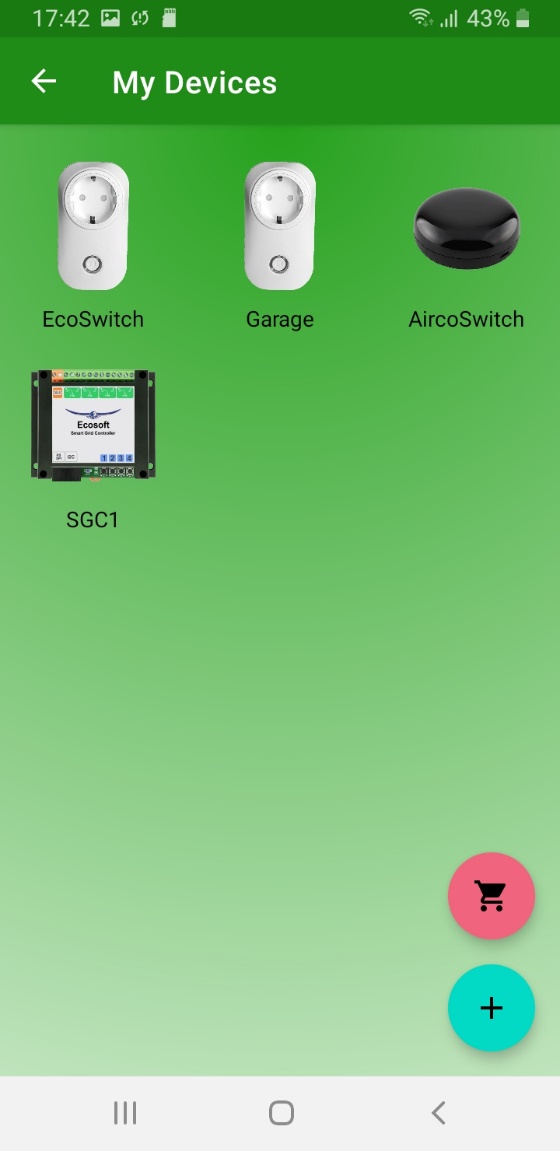 Local Access
Local Access
The “My devices” page is a folder with icons to access all your Ecosoft devices. The app can store network addresses and passwords (optional) for quick access.
Note: You can also access your Ecosoft devices via a web browser without using the app.
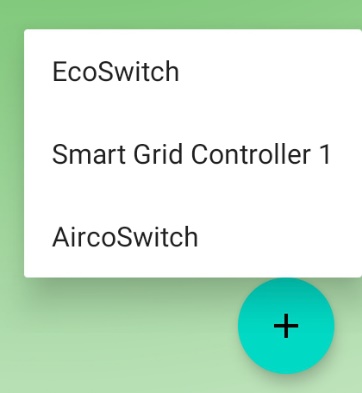 Add an Ecosoft device to the app
Add an Ecosoft device to the app
On the My devices page you will find a list of all Ecosoft devices your app has access to.
Install the AircoSwitch as described in the chapter “Installing the AircoSwitch”. Check if the AircoSwitch is accessible via the network address and if the username and password are correct.
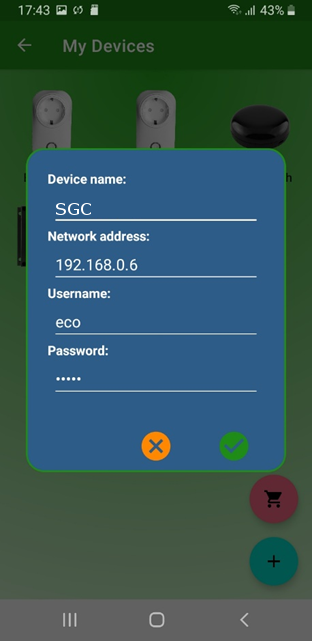
Then add the AircoSwitch to the Devices list of the app. Press the + symbol. Then you can fill in the following information of the AircoSwitch:
● Device name
● Network address
● Username
● Password
If you fill in the username and password here, the app will log on automatically to the AircoSwitch you click (or press) on.
When the list is completed, you can manage your Ecosoft devices at your location via the app.
Accessing an AircoSwitch via the app
Press on the icon of the AircoSwitch to go to the web interface of the AircoSwitch. In this web interface, you can adjust the planning of the AircoSwitch and change other settings of the AircoSwitch.
If you don’t have the Ecosoft Energy app, you can access the AircoSwitch via a web browser.
Ecosoft Energy App – Hourly Prices
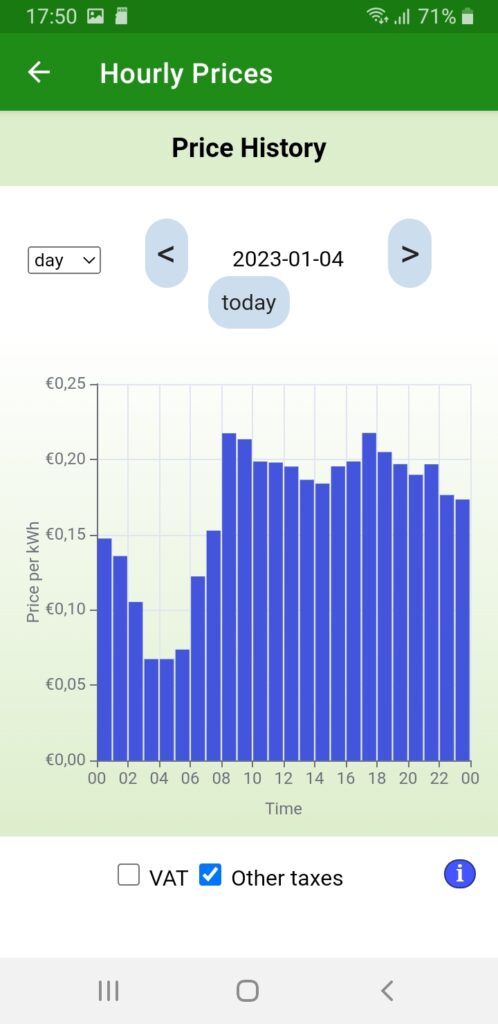
View the current energy prices here, at Hourly Prices.
Energy prices are fluctuating constantly. Every day your Ecosoft devices receives new prices. Here you view this data yourself.
Ecosoft Energy App – Free Energy Planner
The Free Energy Planner is also available at https://www.ecosoftenergy.com/energieplanner/
With this Free Energy Planner, you can manually determine when the energy price is lowest. The result is valid for today. (An Ecosoft device like AircoSwitch or EcoSwitch can automatically calculate this daily, and switch on and off your electrical device automatically.)
The settings of the Free Energy Planner are:
● For how long do you need to use power?
● When must power usage be finished?
● With what time steps can you delay start your device?
The time-step option is used this way: If an electrical device supports a delayed start, let’s say a delay of 0:15 and multiples of 0:15, set the time-step to 0:15. Is a delay of multiples of 1 hour supported? Set the time-step to 1 hour.
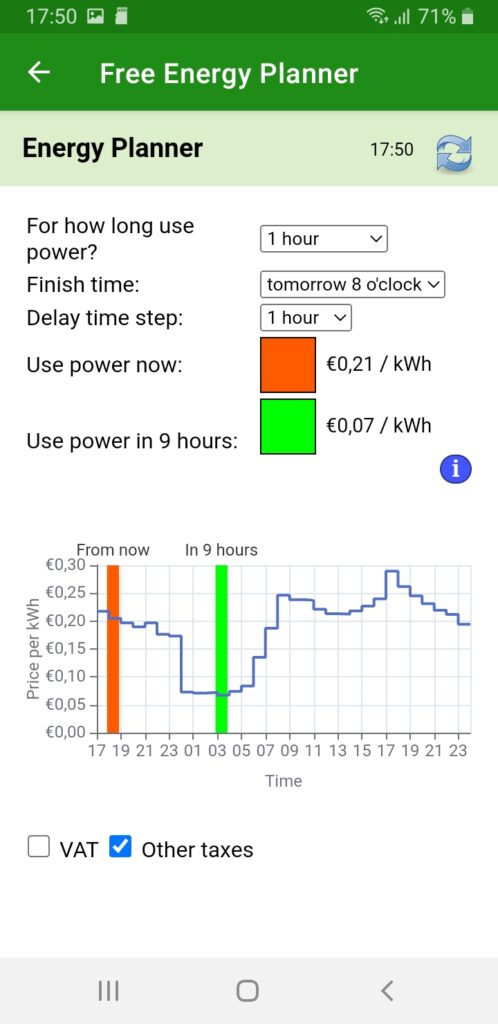 After you completed the setup, the result will show.
After you completed the setup, the result will show.
The dark green or even red bar shows the costs when you don’t plan at all, but start to consume energy right away. The light green bar shows the costs when you follow the advice of the Free Energy Planner. It will also show the percentage of the price you save.
With this tool you can reduce costs and CO2 emission right away.
Ecosoft Energy App – Settings

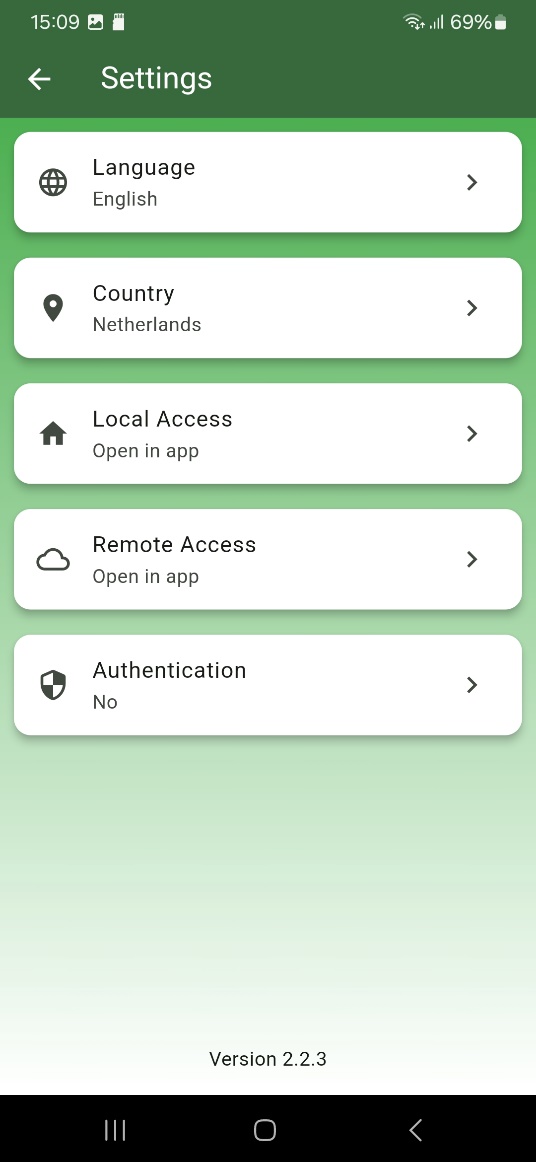 In the Ecosoft Energy app, click on the cog wheel in the upper right corner to access the settings of the app. (These settings apply to the app only, not to the Ecosoft devices.)
In the Ecosoft Energy app, click on the cog wheel in the upper right corner to access the settings of the app. (These settings apply to the app only, not to the Ecosoft devices.)
Language: English or Dutch.
Country: Netherlands, Belgium, Germany or United Kingdom.
Local Access: Open in app, Open in external browser.
Note: Local access is via network names or IPs of the devices.
Remote Access: Open in app, Open in external browser.
Note: Remote access is via cloud.ecosoftenergie.nl
Authentication: Yes, No.
The authentication to access the app is the same as used to unlock your phone.
Other information
Access to open-source code
The AircoSwitch uses open source programs. If you want access to the source code, you may send a request to Ecosoft.
English AircoSwitch manual version 1.5
